Introduction:
An SPF (Sender Policy Framework) record is a type of DNS TXT record that helps prevent email spoofing. It tells mail servers which IP addresses are authorized to send emails on behalf of your domain.
When someone receives an email from your domain, the recipient’s mail server checks the SPF record to verify if it came from an approved source. If not, the email may be marked as spam or rejected.
Prerequisites:
You have root access to WHM.
Your nameservers are already registered with your domain registrar.
DNS records (A records) for the nameservers point to your server’s IP.
Step 1: Go to the Zone Editor
- In the Domains section, click on “Zone Editor”.
- Find the domain you want to add the SPF record for.
- Click “Manage” next to the domain.
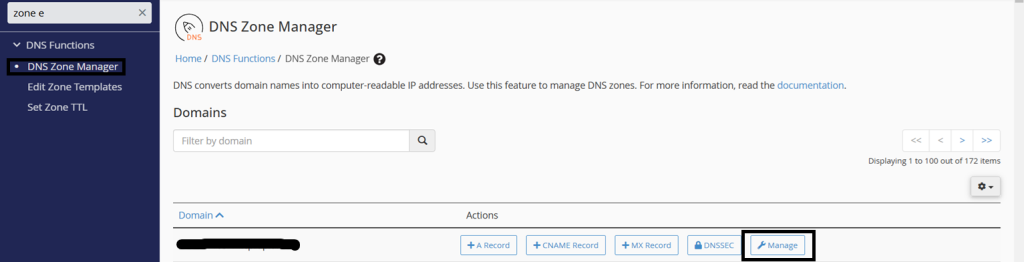
Step 2: Add a New TXT Record
- Record: Enter your SPF value. For example:
- Click on the “+ Add Record” button.
- Choose “Add TXT Record”. Fill in the fields:
- Name: Enter your domain name (e.g.,
domain-name.com.— include the dot at the end). - TTL: Leave the default (usually 14400).
- Type: Should be
TXT.
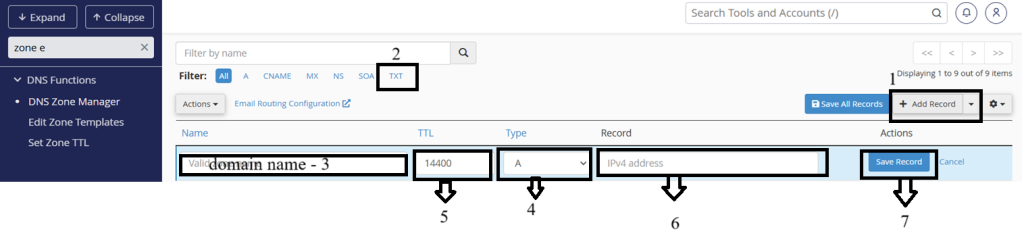
Step 3: Save the Record
Click “Save Record”.
You should see a success message confirming the record was added.
Conclusion:
Setting up an SPF record is a simple but powerful step to protect your domain from email spoofing and ensure your legitimate emails reach inboxes. By specifying who can send emails on your behalf, you improve email deliverability and build trust with recipients.