Introduction:
WHM (Web Host Manager) is a powerful program that allows administrative access to the back end of cPanel. It enables website owners to manage their sites and server settings efficiently. The background processor in WHM is responsible for managing various tasks, including updates, maintenance, and background services. However, in certain cases, we might need to terminate or kill a background process
Step1:
Log in to WHM with your administrative credentials.
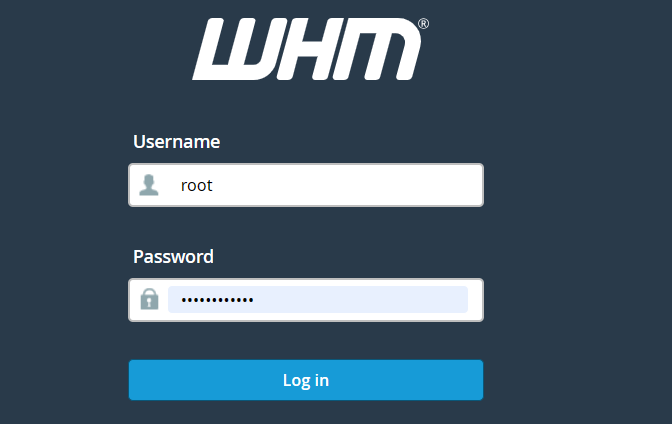
Step2:
Once logged in, navigate to the ‘System Health’ section or use the search bar to find the ‘System Process Viewer (or) Process Manager’ option.
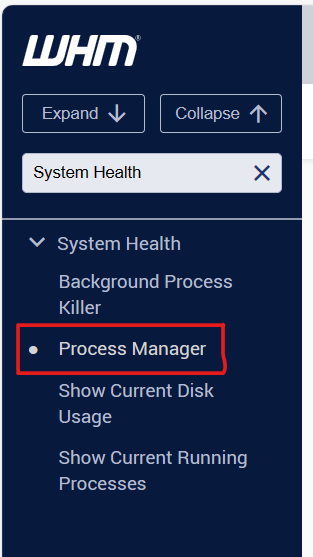
Step3:
In the ‘System Process Viewer’, locate the background process that we wish to terminate. We can identify it by the process ID (PID) and other relevant details.
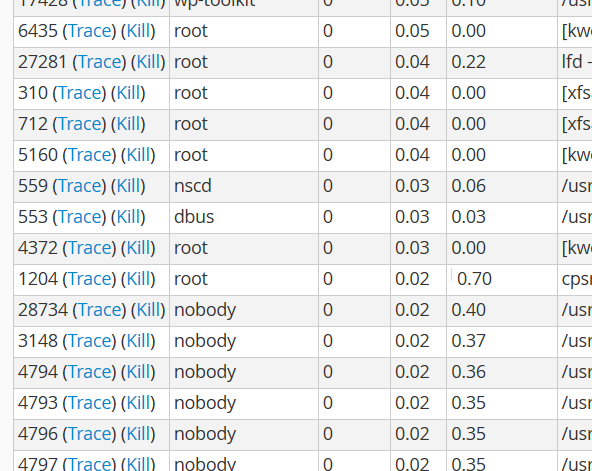
Step4:
Once We have identified the process you want to terminate, select it and look for the option to terminate or kill the process. This option is typically labeled as ‘Kill’ or ‘End Process’. Click on this option to terminate the background process.
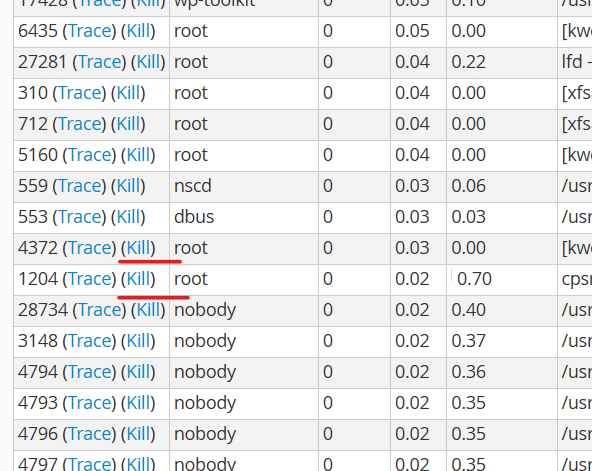
Step5:
Some systems may prompt we need to confirm the termination. Ensure you are terminating the correct process and then confirm the action.
Step6:
After confirming the termination, monitor the process list to ensure that the background process has been successfully terminated.
Conclusion:
When terminating processes to prevent any disruptions to the server’s functionality or hosted services. If we are unsure about a process, seek guidance from a system administrator or a technical expert to avoid any potential system instability or data loss.