Introduction:
cPHulk Brute Force Protection in WHM (Web Host Manager) protects your server from brute-force attacks by blocking IP addresses that attempt to log in repeatedly with incorrect credentials. However, there are times when you may want to ensure certain trusted IP addresses, like those used by administrators, are not blocked.
Procedure:
Step 1:
Log into WHM as the ‘root’ user.
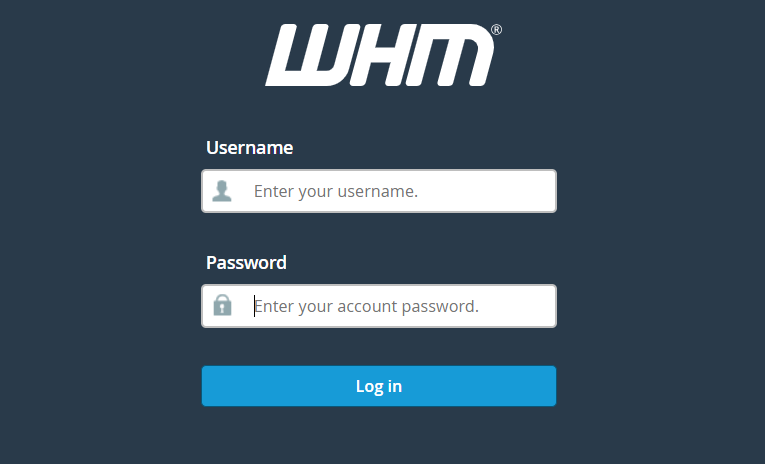
Step 2:
Navigate to “Home » Security Center » cPHulk Brute Force Protection.”
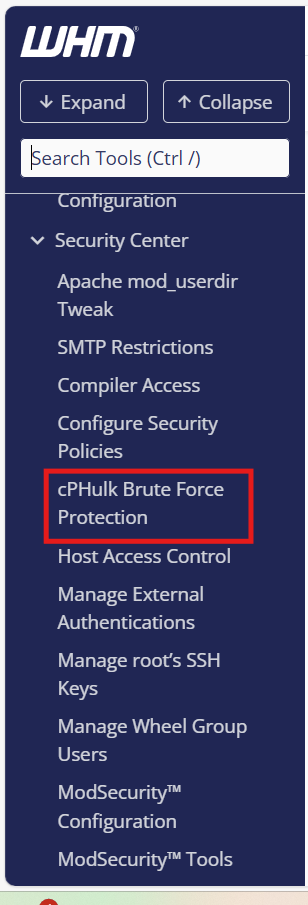
Step 3:
Open the “Whitelist Management” tab.
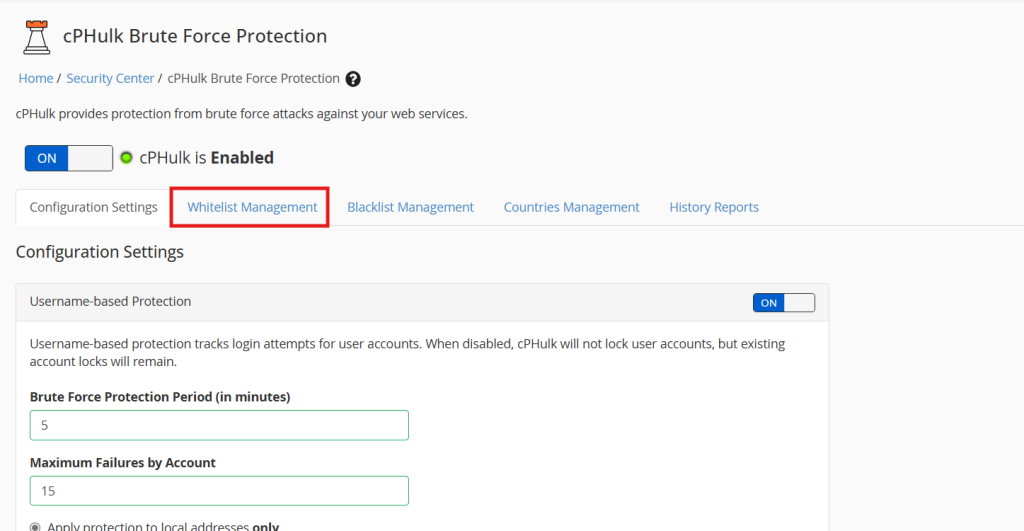
Step 4:
Enter the IP address or IP address range to be whitelisted in the “New Whitelist Records” textbox.
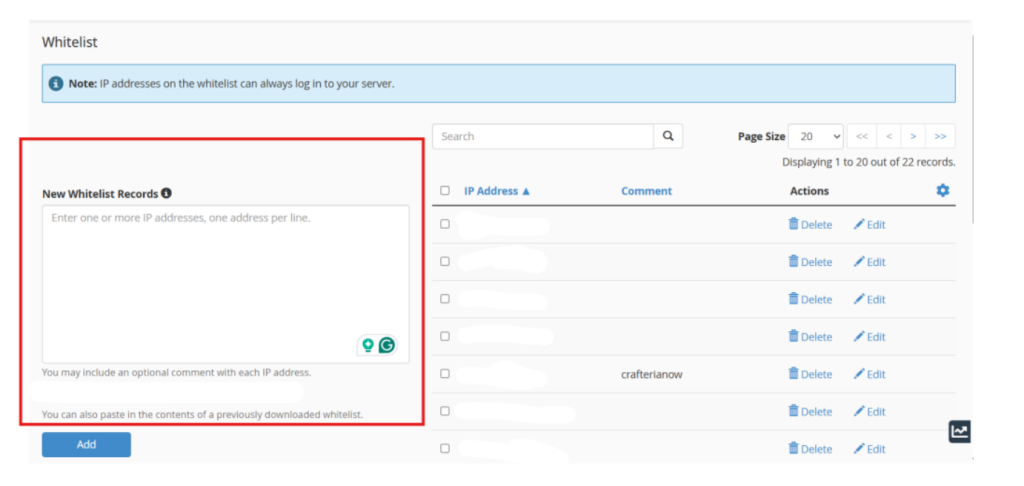
Step 5:
Click the “Add” button.
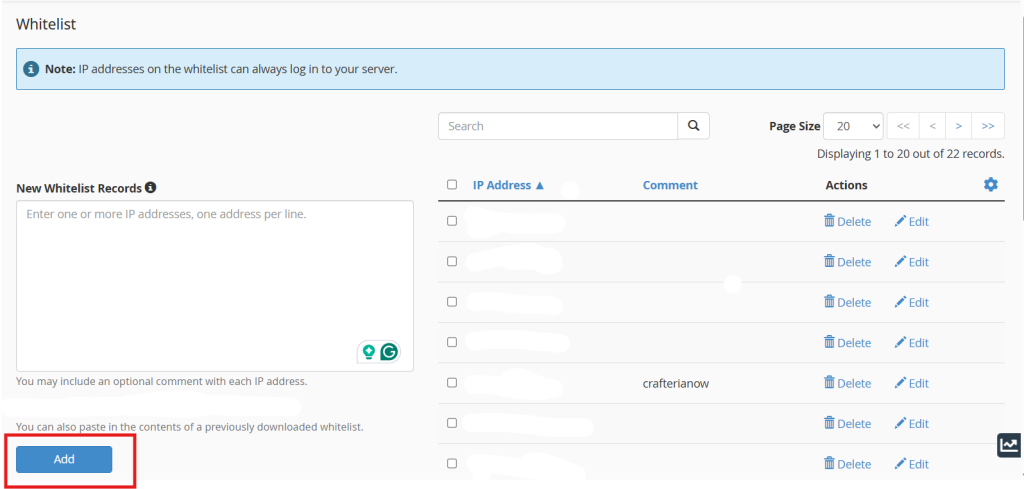
Conclusion:
Whitelisting an IP address in cPHulk Brute Force Protection is a quick and effective way to ensure that trusted IPs, like those of server administrators, maintain uninterrupted access to the server