Introduction:
Compressing files using the File Manager in cPanel allows you to bundle multiple files or folders into a single compressed file (archive). This is useful for saving storage space, organizing files, or preparing them for easy download or transfer. Common compression formats include ZIP, TAR, and GZIP.
Prerequisites:
1. cPanel access for the domain
Step 1:
Access the cPanel account with the credentials
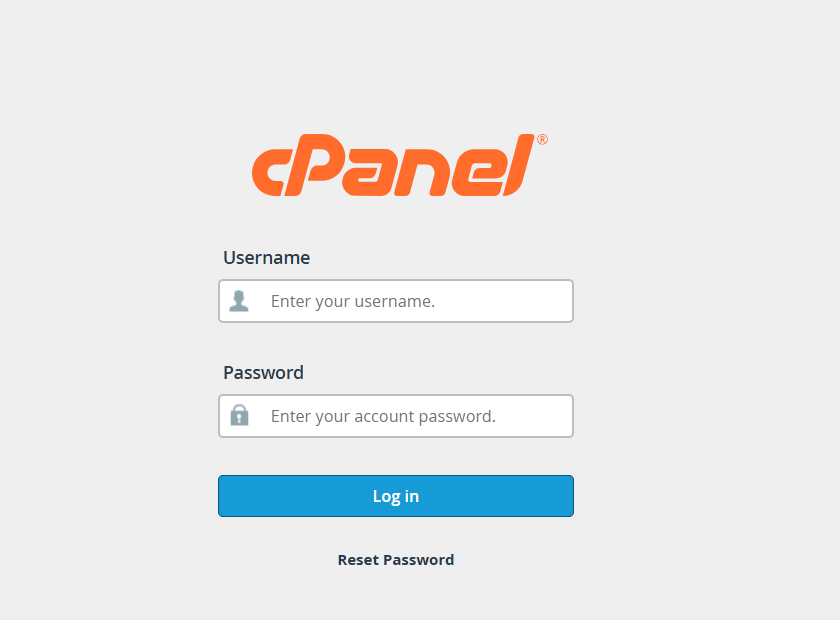
Step 2:
Choose File Manager listed under Files
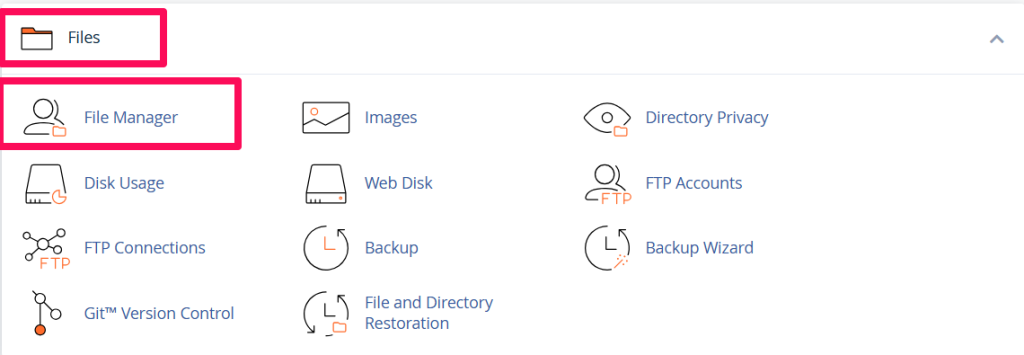
Step 3:
1. Navigate to the folder containing the files you want to compress.
2. While holding down the Ctrl key, click each file that you want to include in the compressed file.
3. Click the Compress button at the top right of the page.
4. On the Compress page, choose the compression format you would like to use (such as ZIP or TAR), enter a name for the file, and then click Compress File(s).
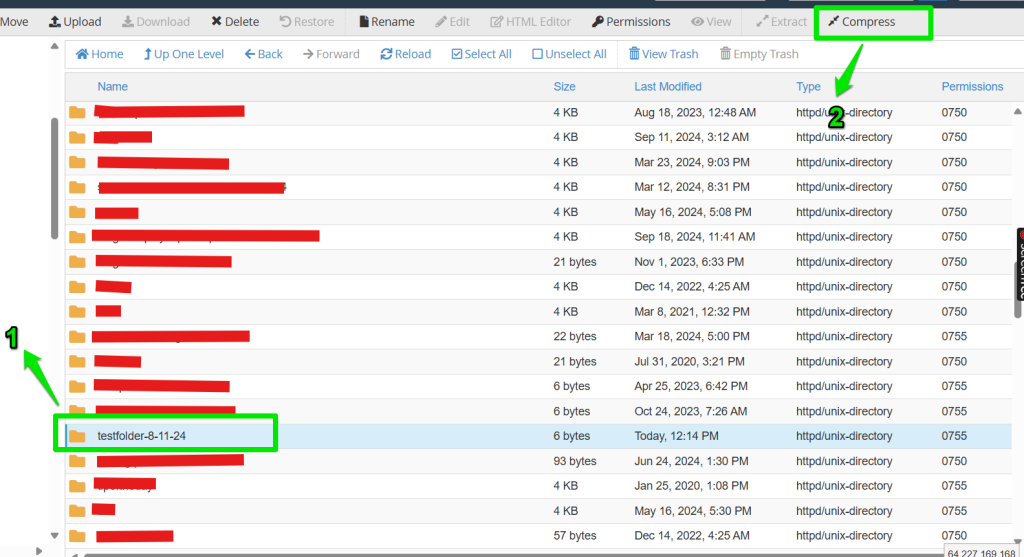
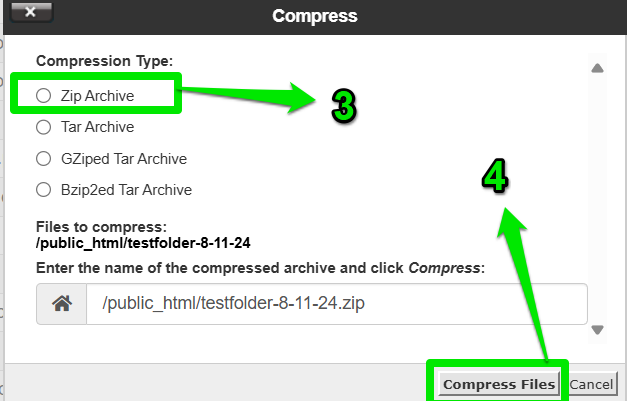
Step 4:
When the files have been compressed successfully, you’ll see a success message that lists the ZIP file.
