Introduction:
In the context of DNS (Domain Name System), an A record stands for “Address Record.” It is a type of DNS record used to map a domain name (like example.com) to the IP address of the server hosting that domain’s services, such as a website or an email server. When you type a domain name into a web browser or send an email to an address at that domain, the DNS resolver first looks up the corresponding A record to find the server’s IP address associated with that domain. This IP address is then used to establish a connection to the appropriate server.
Prerequisites:
1. WHM login root credentials.
Step 1:
Using the destination server URL login to the cPanel account.
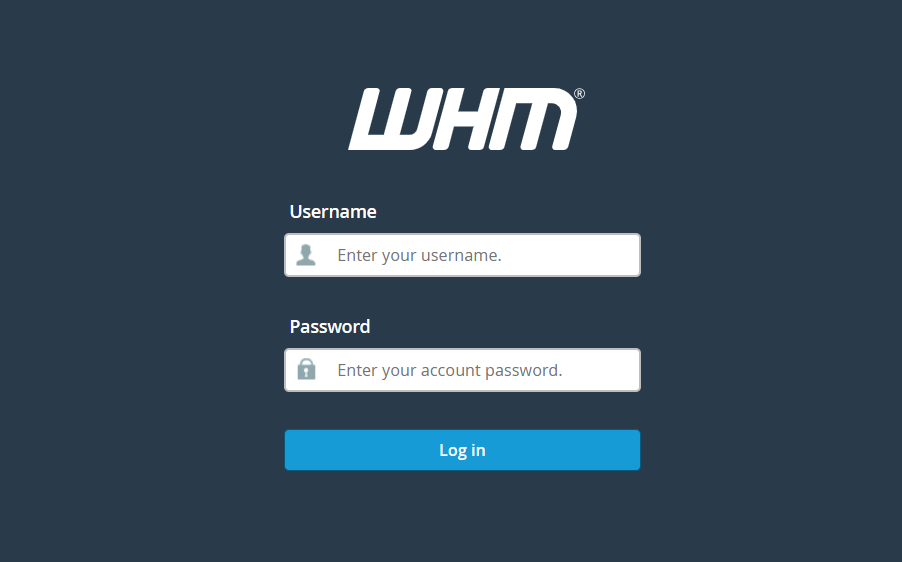
Step 2:
Go to the search bar and enter DNS Zone Manager. After the click, go to DNS Zone Manager and click on +A Record.

Step 3:
After clicking on A Record, a popup box will open. Please, enter the required details in it.
1. Name: Enter the name you wish to add, such as test, name like test.example.com.
2. Address: Enter the IP address.
3. Now, click on Add A Record.
If the record is added successfully, you will see a success message.
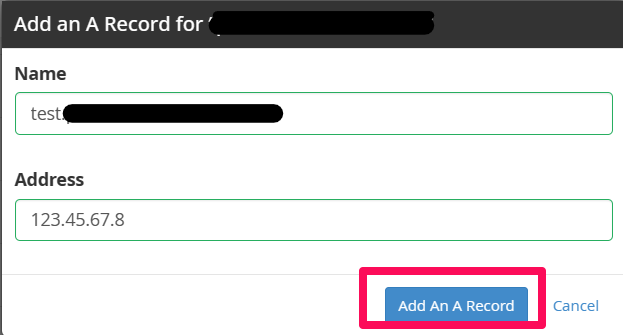
Conclusion:
By following the above steps, you can now add an A record in cPanel.