Introduction:
Cron jobs allow you to automate commands or scripts at specific times or intervals. This is useful for tasks like cleaning up temporary files, running backups, or executing scripts without manual intervention. In this guide, you’ll learn how to create, edit, and remove cron jobs in cPanel.
Prerequisites:
1. cPanel access for the domain
Step 1:
Access the cPanel account with the credentials.
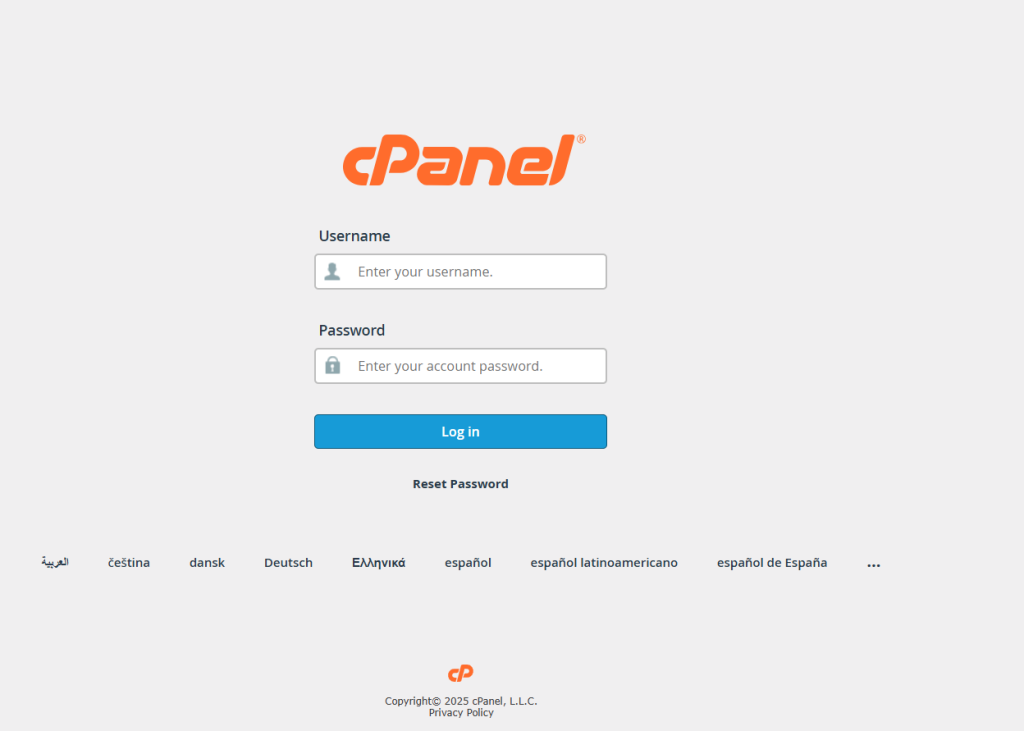
Step 2:
Access your cPanel using your login credentials. Afterward, you will need to find the Cron Jobs feature, which is located under the Advanced section.
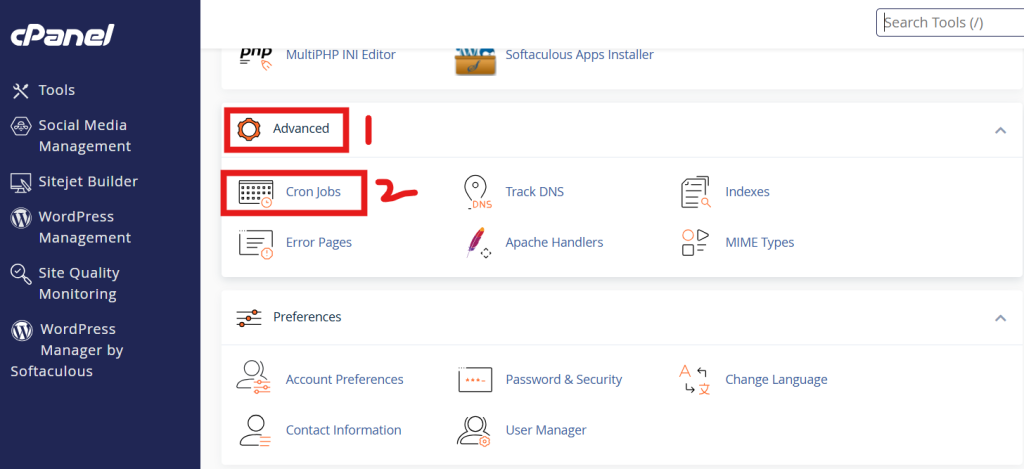
Step 3:
In the Cron Email section, enter your email address.
This ensures you receive an email each time your cron job runs (with any output).
If you don’t want email notifications, redirect the output to /dev/null:
mycommand >/dev/null 2>&1
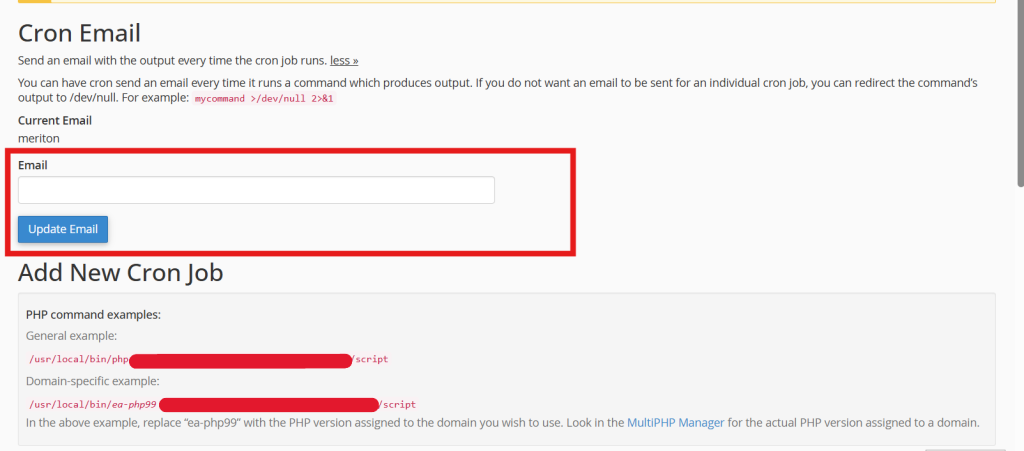
Step 4:
1. Schedule your script’s runtime.
2. Add your command or script that needs to be executed in the command line.
3. Click Add New Cron Job to save your changes.
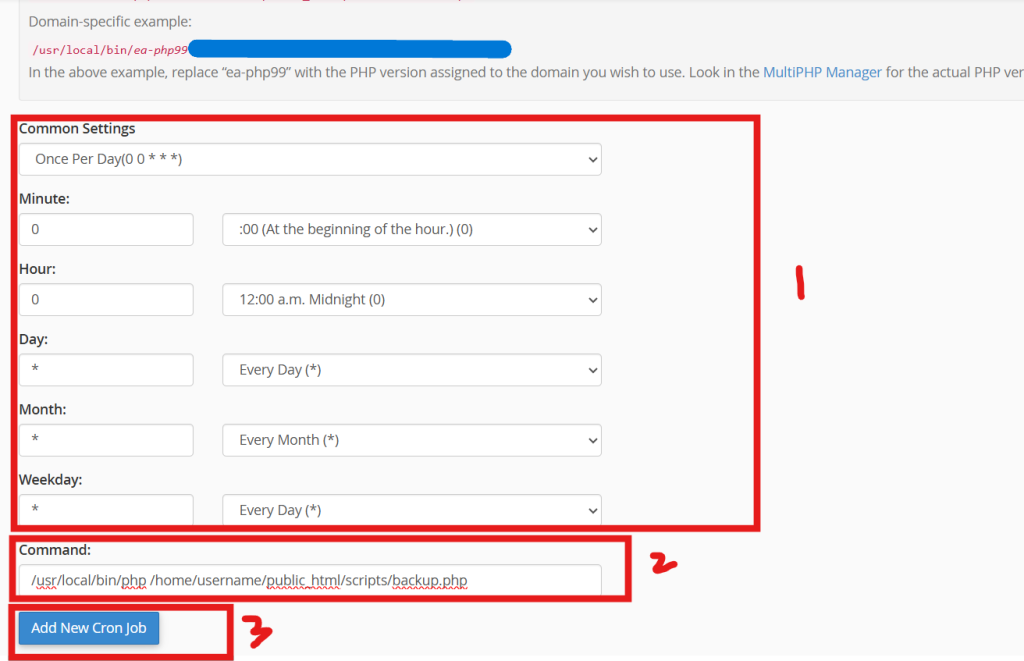
Step 5:
When the script is saved, you will see it listed in a table further down the page.
