Introduction
Monitoring disk usage is an essential task for system administrators to ensure that servers run efficiently and do not encounter downtime due to insufficient storage. cPanel & WHM provides built-in options to automatically send alerts when disk space usage reaches warning or critical levels. Enabling these alerts helps you take proactive action before your system runs out of disk space.
Prerequisites
Before enabling disk usage alerts, ensure the following:
- You have root access to the WHM (Web Host Manager) interface.
- WHM/cPanel is properly installed and configured on your server.
- You have administrative privileges to modify system settings within WHM.
- The server’s email notification system is configured so that alerts can be delivered to the administrator.
Procedure
- Log in to WHM as the root user.
- Navigate to:
Home » Server Configuration » Tweak Settings - Click the “Notifications” tab.
- Locate the option “System disk space usage warnings” and change it from “Off” to “On.”
- Set the “Account system disk usage ‘warn’ percentage” to the threshold at which you want to receive an early warning (for example, 80%).
- Set the “Account system disk usage ‘critical’ percentage” to the level at which you want to receive a critical alert (for example, 90%).
- Click “Save” to apply the changes.
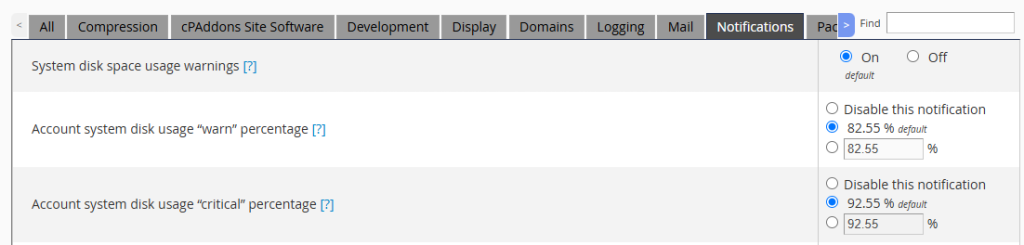
Conclusion
By enabling disk usage alerts in WHM, you can effectively monitor your server’s storage health and prevent performance issues or downtime caused by full disks. Regularly reviewing these notifications allows you to take timely corrective actions, such as cleaning up unused files or expanding disk capacity, ensuring smooth and uninterrupted server operations.