INTRODUCTION
Transferring a cPanel account from one WHM server to another is a common task during server migrations or infrastructure upgrades. WHM provides a built-in Transfer Tool that simplifies the process by securely copying accounts, configurations, and data from the source server to the destination server. This guide walks you through the steps required to complete the transfer smoothly and efficiently.
Pre-Requisites
Before beginning the transfer process, ensure the following:
- Root-level WHM access on both source and destination servers.
- SSH enabled on the source server.
- Source server’s IP address and root password (or SSH key if using key authentication).
- Ensure necessary ports like
22(SSH),2086/2087are open between the two servers.
Steps to Transfer Account Using WHM Transfer Tool
Step 1: Log into WHM on the destination server
Go to: https://your-destination-server:2087
Log in as root.
Step 2: Open the Transfer Tool
In the left WHM menu, search for and click on “Transfer Tool” (under the Transfers section).
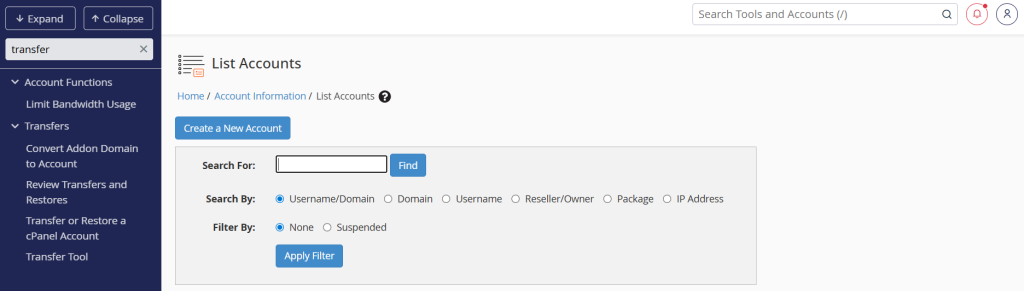
Step 3: Enter Source Server Information
Remote Server Address: IP or hostname of the source server.
Remote SSH Port: Usually 22 (default SSH port).
Authentication Method:
- Password: Enter the root password of the source server.
- SSH Key: If preferred, paste your SSH private key.
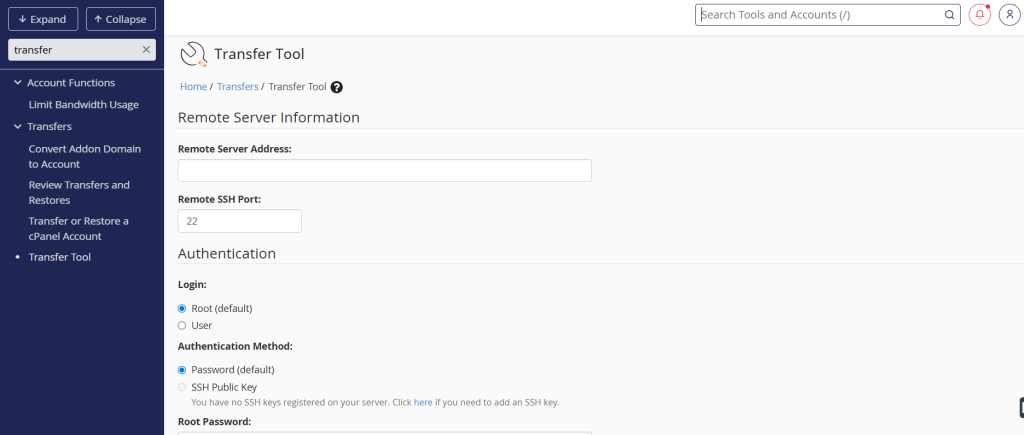
Step 4: Select Authentication Method
- Select the option: “Root” or use wheel user with sudo if root login is disabled.
- Click Fetch Account List.
Step 5: Choose Accounts to Transfer
- After the list of cPanel accounts loads, select the account(s) you want to transfer.
- You’ll see info like username, domains, size, and compatibility.
- Optional: Enable/disable Express Transfer (updates DNS zones to point to new server, locks old accounts).
Step 6: Start the Transfer
- Review the transfer settings.
- Click “Copy” or “Start Transfer”.
Step 7: Monitor the Transfer Progress
- Once the transfer begins, WHM will show a real-time log of each account’s transfer.
- You can expand each log to check detailed output for troubleshooting any issues.
- Ensure all selected accounts show “Completed” without errors.
Step 8: Post-Transfer Checks
- Log into the cPanel account(s) on the new server to verify:
- Website functionality
- Email accounts and delivery
- Databases and cron jobs
Conclusion
Migrating a cPanel account using the WHM Transfer Tool is a straightforward and reliable method for server-to-server transfers. By following the steps above and performing post-transfer validations, you can ensure a smooth transition with minimal downtime. Always keep backups and monitor the transfer closely to handle any issues proactively.