Introduction
Resetting a cPanel password is a common task for web hosting administrators. Whether a user forgets their login credentials or you need to update security settings, WHM (Web Host Manager) provides an easy and secure way to reset cPanel account passwords. This guide will walk you through the steps to quickly reset a cPanel password using WHM.
Step-by-Step Instructions
Step 1: Log in to WHM
Open your web browser and go to your WHM login page
(usually https://your-server-ip:2087 or https://your-domain.com:2087).
Enter your WHM username and password, then click Log in
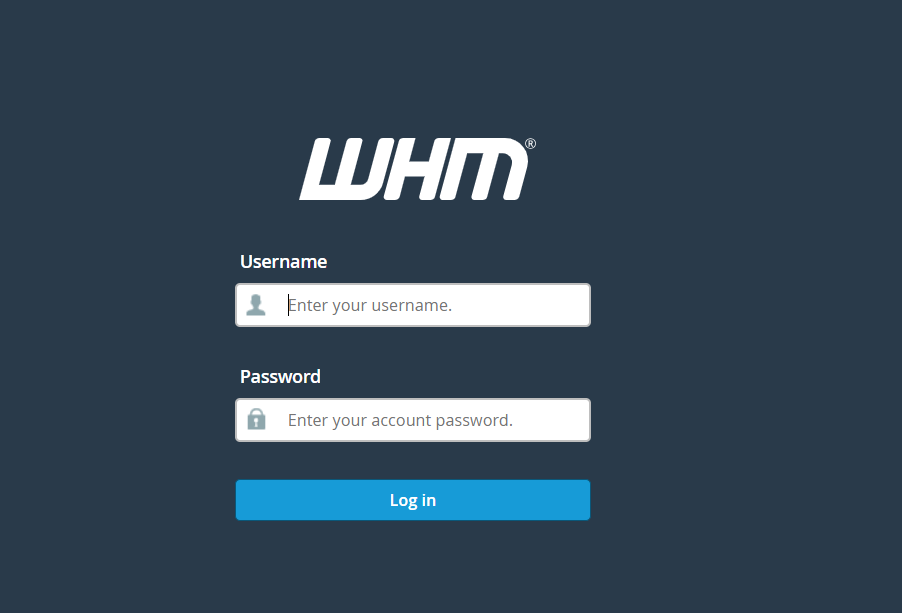
Step 2: Locate the Account
- In WHM’s left-hand menu, search for “List Accounts”.
- Click List Accounts to view all cPanel accounts on the server.
- Locate the account for which you want to reset the password. You can use the search bar to find the account by domain name or username.
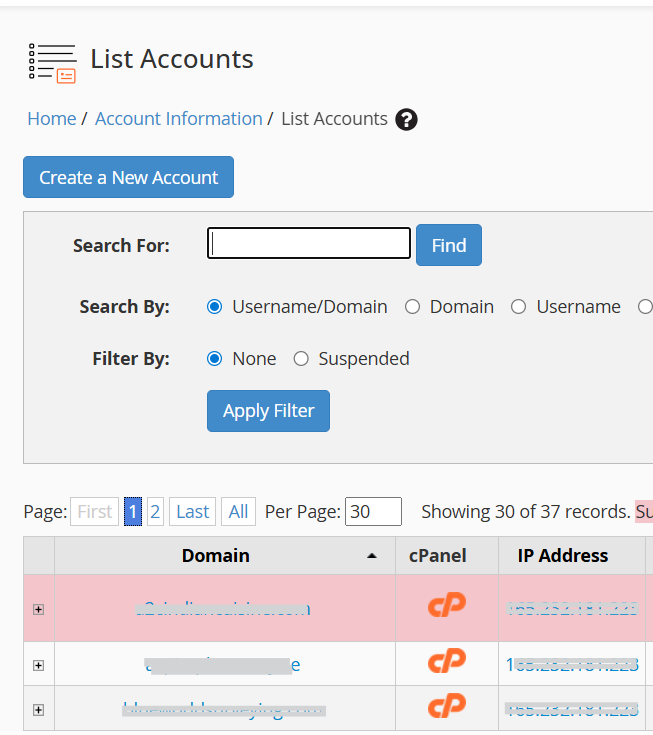
Step 3: Reset the Password
- Once you find the account, click the + icon next to the account to expand options.
- Click Change Password (sometimes listed under the cPanel username options).
- Enter a new strong password or use the password generator for a secure password.
- Click Change Password to save the changes.
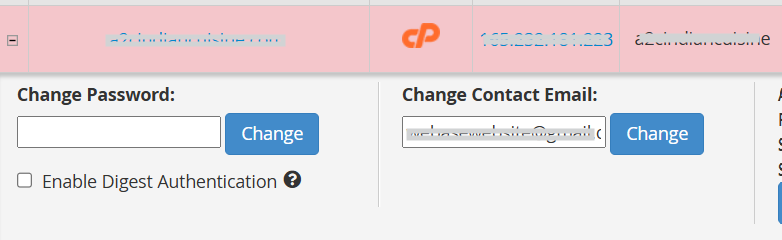
Step 4: Confirm Password Reset
- WHM will display a confirmation message indicating that the password has been successfully changed.
- Inform the account owner of the new password (if necessary) and ensure they can log in to their cPanel.
Conclusion
Resetting a cPanel password via WHM is a quick and secure process that ensures users can regain access to their accounts without compromising server security. Always use a strong password, and consider enabling two-factor authentication (2FA) to enhance account security. With WHM, managing and securing multiple cPanel accounts becomes simple and efficient.