Introduction:
Adding additional IP addresses to your cPanel server allows you to host multiple websites on separate IPs or assign dedicated IPs for SSL certificates and reseller accounts. This helps in better management and isolation of hosted domains.
Prerequisites:
- Root access to WHM (WebHost Manager).
- Valid IP address(es) provided or routed by your hosting/cloud provider.
- Basic understanding of network configuration.
Steps to Add IP Address:
Step 1: Log in to WHM as root → URL: https://yourserverip:2087
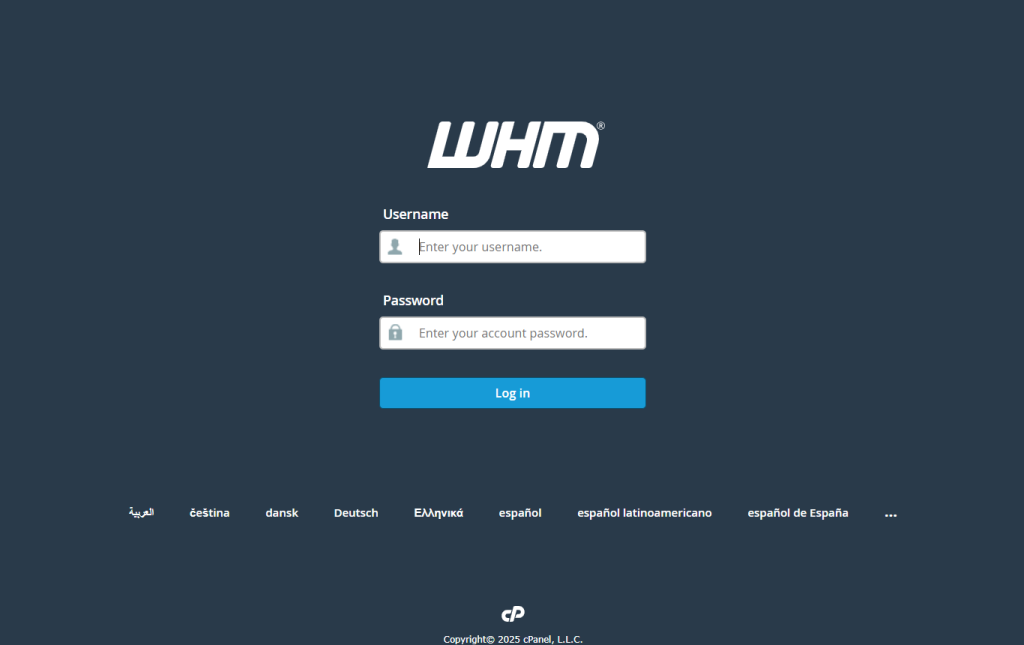
Step 2: Go to IP Functions → Add a New IP Address.
- Enter the new IP address (or range) and the subnet mask (e.g.
255.255.255.0). - Click Submit.
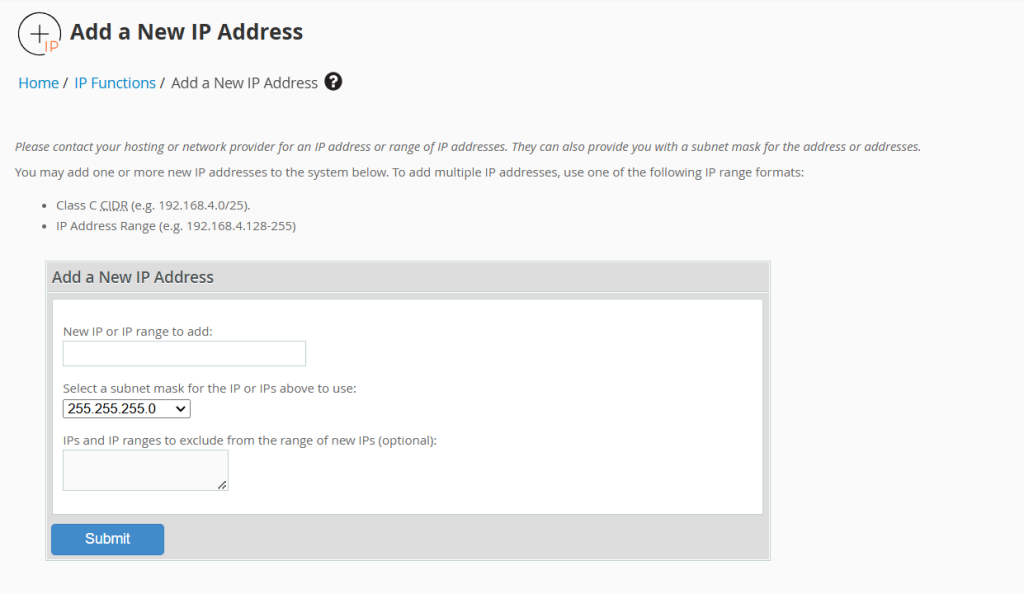
Step 3: Verify it’s added — go to IP Functions → Show IP Address Usage or run ip a in SSH.
Conclusion:
Once the new IP address is added, it can be assigned to hosting accounts or SSL configurations as needed.
If the IP is unreachable, ensure it’s properly attached or routed by your hosting provider or cloud platform.