Change the configuration of CPanel / WHM to improve the performance of the server and make websites faster. Please follow the below steps.
- Disable Mailman:-
If you or none of your customers aren’t running any mail listings through cPanel, it would be a good idea to disable Mailman.
Go to WHM > Server Configuration > Tweak Settings > Disable Mailman
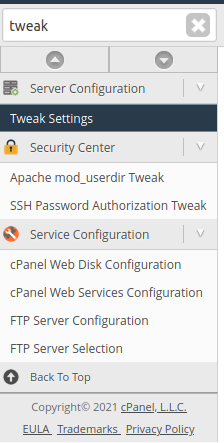

2. Disable Catch All
Catch all can use up many resources and storage space, this feature should be disabled for spam security concerns.
Go to WHM > Server Configuration > Tweak Settings > Change to :fail:

3) Disable Web Stats and MySQL disk Stats
Chances are that you are using third party analytics such as Google Analytics, in that case disable all Stats programs from your server as they use resources and we are not monitoring such stats. Disable all.
Go to WHM > Server Configuration > Tweak Settings > Stats Programs

4) Disable cpanelsolr (cpanel-dovecot-solr)
This feature was introduced in CPanel version 64, and it indexes all the emails received accross the WHM accounts in order to improve email serch services on IMAP clients such as iOS devices, Microsoft® Outlook™, SquirrelMail, Horde, Roundcube, and Mozilla™ Thunderbird. Unfortunately this new feature has reported high usage of Memory, even on those servers that do not offer mail services, so unless this is a crutial feature that you wold like to have, we strongly recommend disabling it.
Go to WHM > Server Configuration > Service Manager
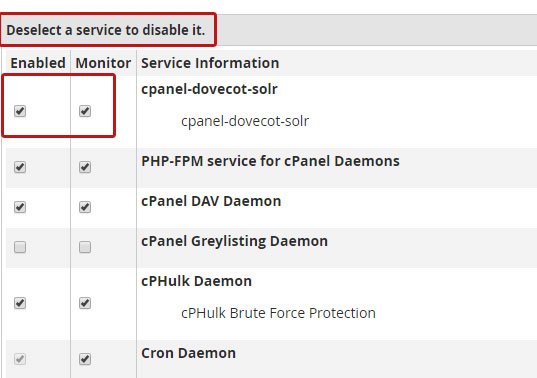
Conserve memory
If you are constanlty maximg out your RAM memory or have limited RAM, this could be a good idea, especially if your HD is an SSD, this option will use DISK and CPU resources in combination with RAM in order to save memory. This could be a good backup plan in case the memory starts to run low, but keep in mind it might slow down the performance as it uses CPU resources.
Go to WHM > Server Configuration > Tweak Settings > System
