How to manage e-mail accounts in Plesk panel
Date: 31-08-2020
Introduction:
You can define e-mail account storage quotas, change e-mail passwords, and more.
Creating an E-mail accounts.
1.Log in to Plesk.
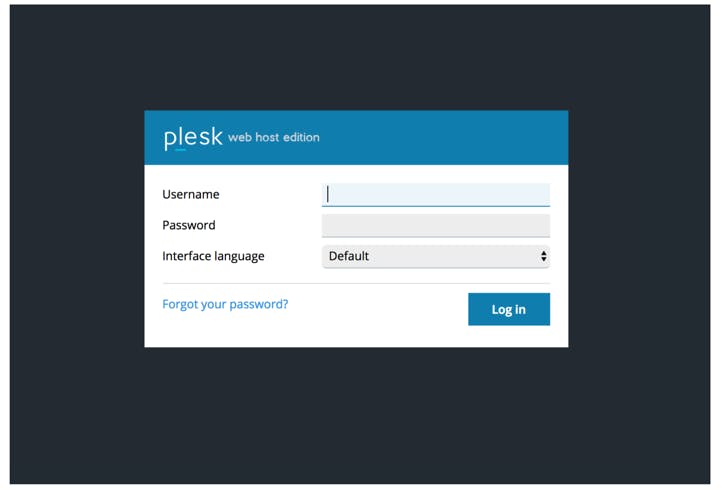
2. Locate the domain for which you want to manage e-mail, and then click Mail.
3. Click Create Email Address.
4. In the Email address text box, type the name for the new account.
5. Select the Access to the Customer Panel checkbox to allow the account user to have access to the Customer Panel.
6. In the Password and Confirm password text boxes, type the password that you want to use to access the e-mail account, or click Generate to automatically create a secure password.
7. Confirm the Mailbox check box is selected.
8. Specify the mailbox size or use the default size.
9. In the Description in Plesk text box, type a note or comment related to the e-mail account, or leave the field blank.
10. Click OK. Plesk creates the e-mail account.
Modifiying an E-mail Accounts.
To edit the settings of an existing e-mail account, follow these steps:
1. Locate the domain for which you want to manage e-mail, and then click Mail.
2. Click the e-mail address you want to edit. Plesk displays the same page that you used to create the e-mail account, which enables you to change any settings.
Deleting an E-mail Accounts.
1. Locate the domain for which you want to manage e-mail, and then click Mail.
2. Select the check box next to the e-mail account you want to remove.
3. Click Remove.
4. Click Yes to confirm the deletion. Plesk deletes the e-mail account.
Note:-
Deleting an e-mail account deletes all e-mail currently in the account, including new messages, sent messages, and so on. Make sure that you download any e-mail that you want to retain before you delete an account. After you delete an account, the information is unrecoverable.
Thank you!