How to Reset a cPanel Account Password
Date: 21-11-2020
Step 1: Navigate your cPanel account login on your browser.
https:// domain name:2083/
Note: domain name – Enter your domain name.
2083 – cPanel default port.
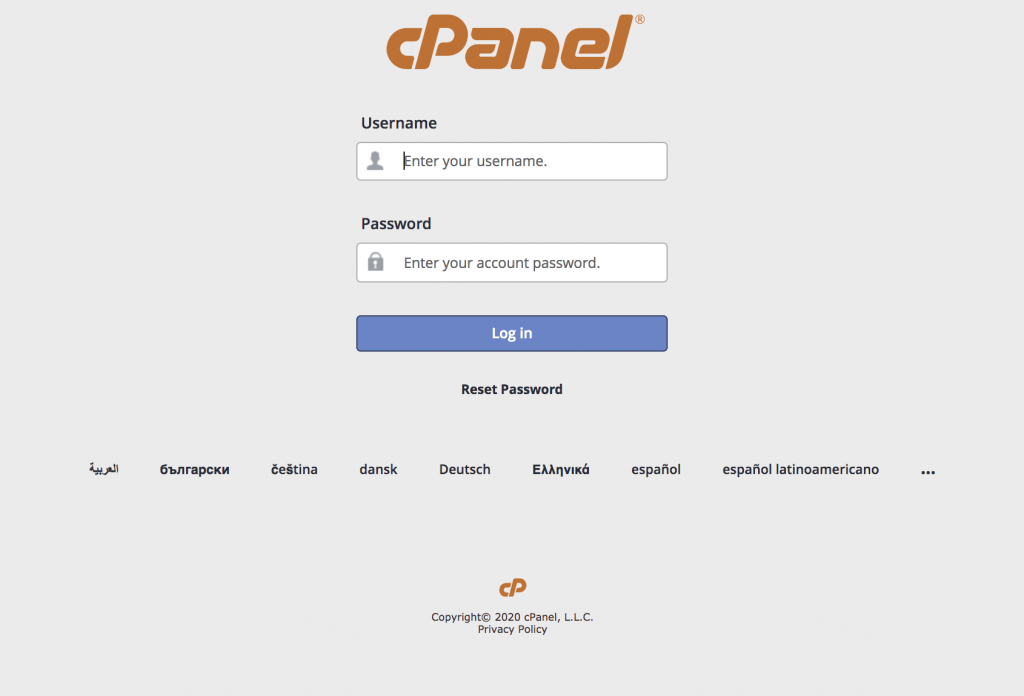
Step 2: Click Reset Password.
Step 3: Enter your cPanel login username in the Username box and click Reset Password.
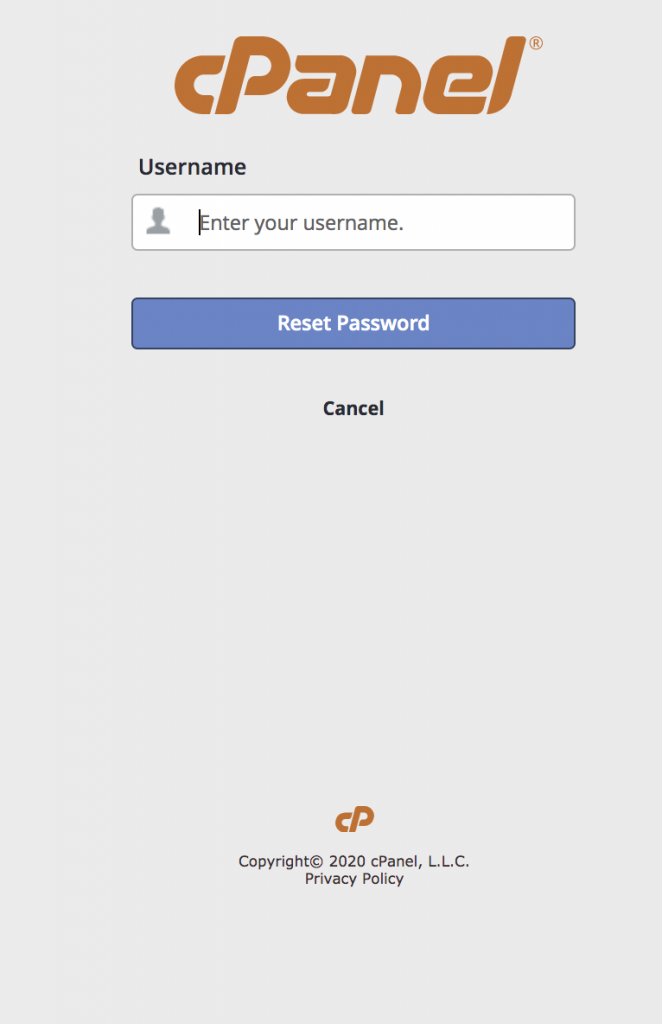
Step 4: Enter your contact email address in the Contact Email Address box and click Send Security Code. You will get a security code in your mail.
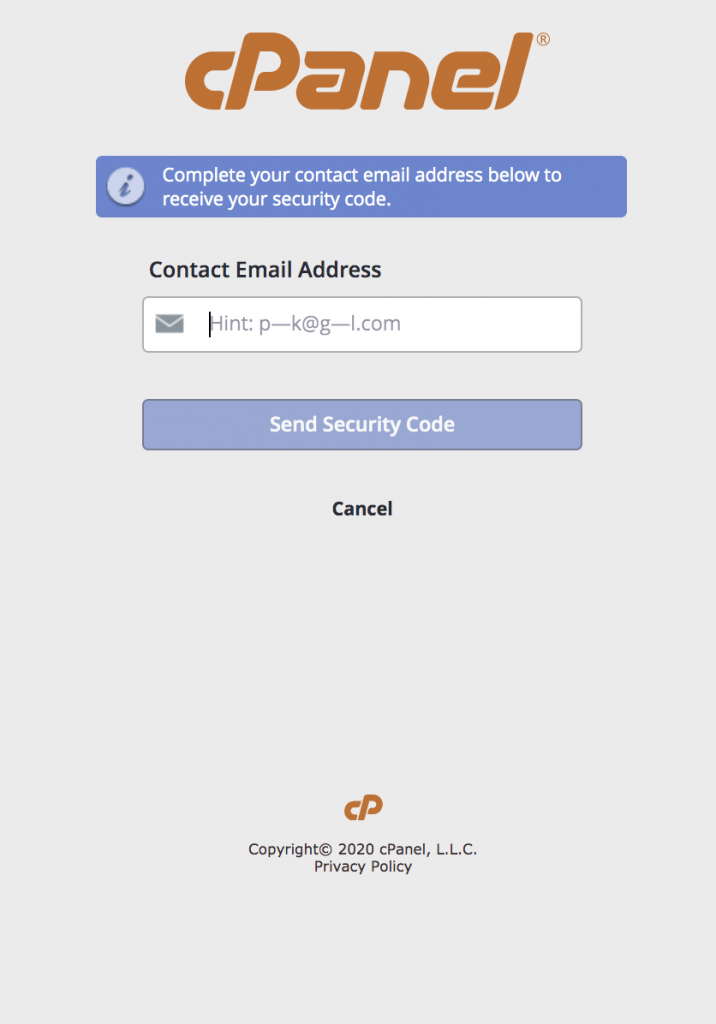
Step 5: Enter the security code in the Security Code box and click Submit.
Step 6: After submitting, Enter your password in the New Password box, confirm your password, and click Set Password.
Step 7: To log in to your cPanel account, click Log In.
Thank you!