How to Disable All cPanel LFD (Login Failure Daemon) Alerts
Date: 20-08-2021
Step 1: Log in to WHM
Step 2: Enter the name of the firewall in the search box and click on ConfigServer Security & Firewall under Plugins section.
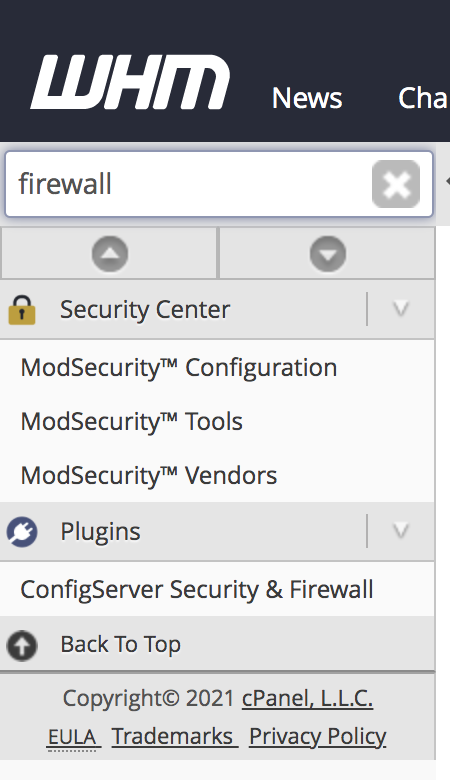
Step 3: Click on the Firewall Configuration button to edit the CSF configuration file.
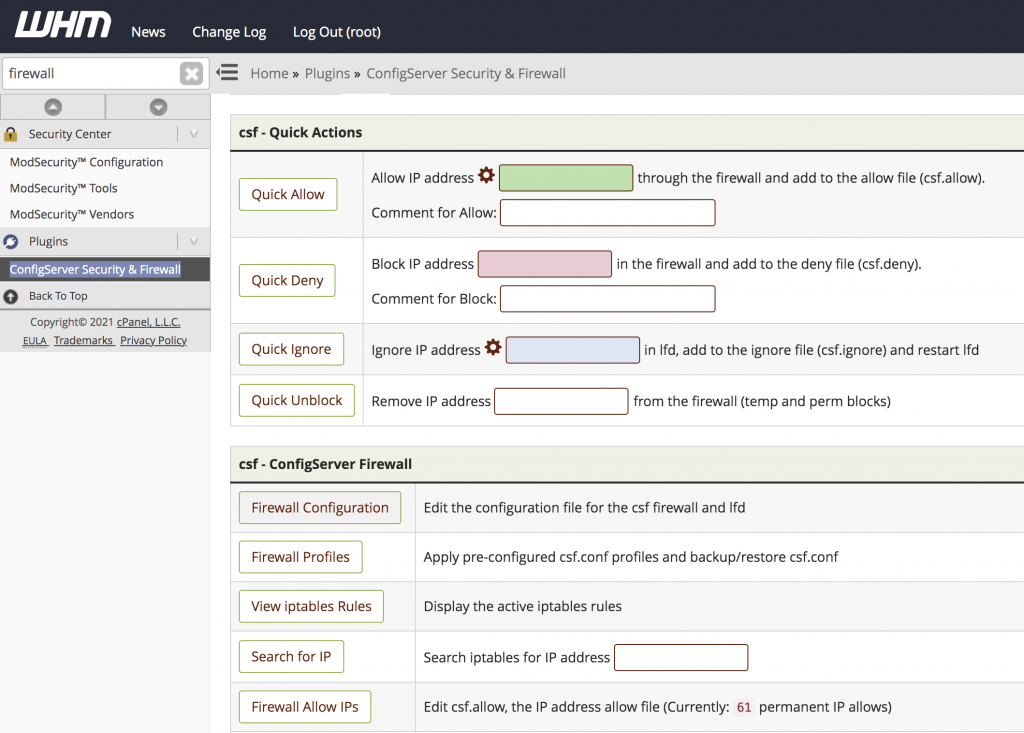
Step 4: Search LF_EMAIL_ALERT on the configuration file and change it from On to Off button. Scroll down to the bottom and click on Change button to save the changes.
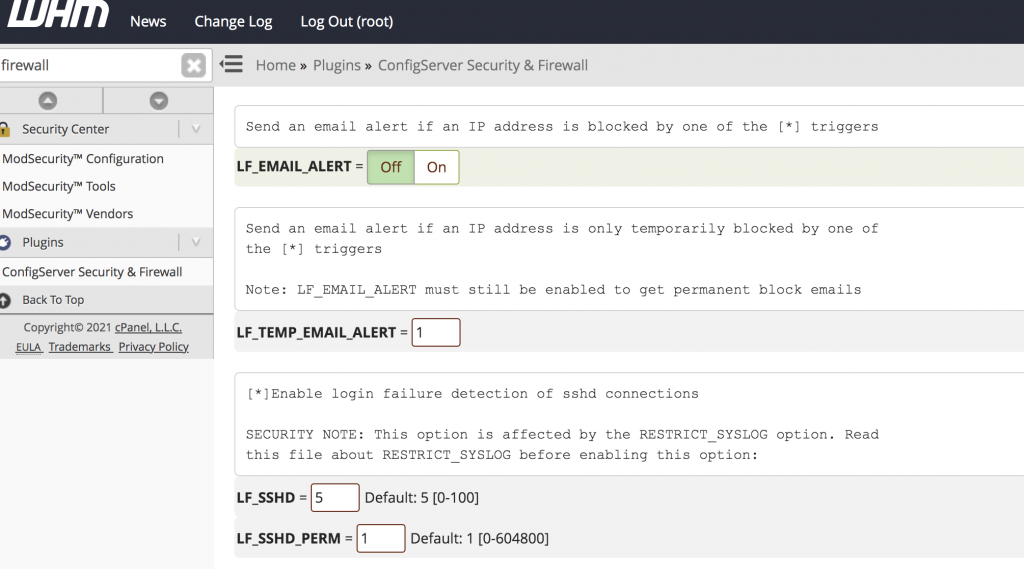
Step 5: You need to restart csf and lfd services to enable all changes. Click on Restart csf+lfd button to restart both the services.
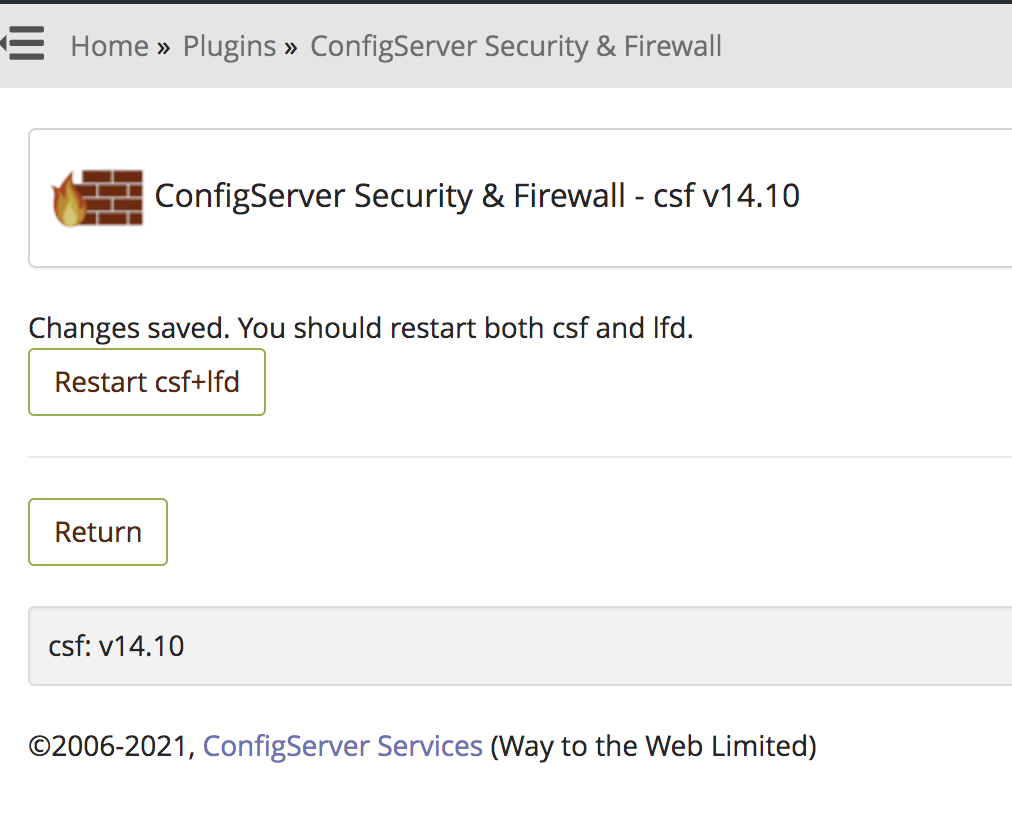
1. Log in to the server via SSH.
2. Open CSF configuration file and search LF_PERMBLOCK_ALERT and set the value with 0 by using the below command.
# vi /etc/csf/csf.conf
LF_EMAIL_ALERT =0
3. You need to restart both CSF and LFD services to enable the changes by using the below command.
# service csf restart
# service lfd restart
Thank you!