Introduction:
WHM (Web Host Manager) is a powerful tool that allows administrators to manage their web hosting server efficiently. Among its many features is the ability to reboot a VPS (Virtual Private Server) or a dedicated server remotely. Rebooting a server can be necessary for various reasons, such as applying system updates, resolving performance issues, or troubleshooting system errors.
Step1:
Log in to your WHM account using your administrator credentials.
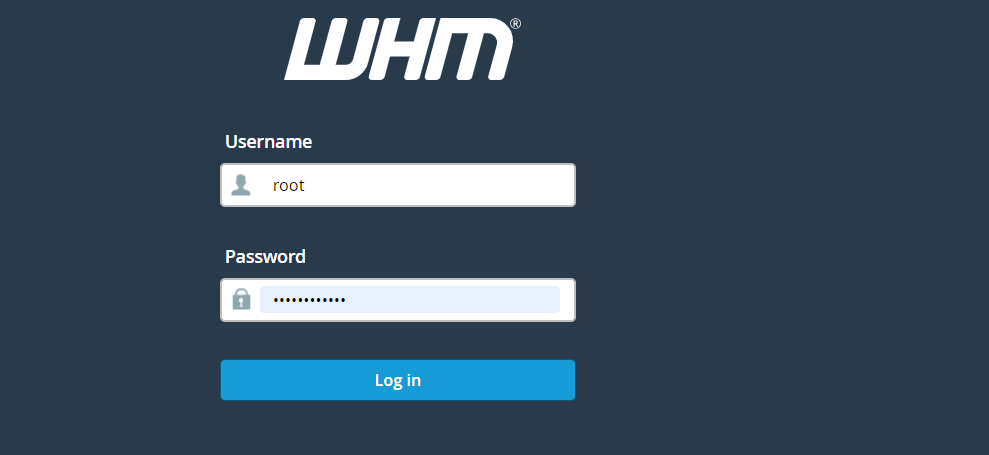
Step 2:
Once logged in, navigate to the “Home” section or use the search bar to find the “System Reboot” option.
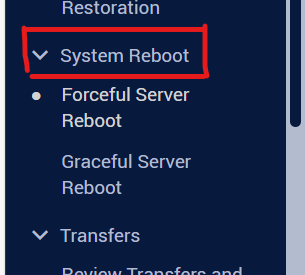
Step 3:
Under the “Restart Services” menu, you’ll find an option to “Graceful Server Reboot” or “Forceful Server Reboot.” Select the appropriate option based on your requirements.
Forceful Server Reboot – this option will forcefully reboot your system and can cause data loss.
Graceful Server Reboot – this option will reboot the system without data loss as the reboot will be queued. All the services will be stopped normally allowing current operations to finish.
Step 4:
Once you select the preferable option, click the Proceed button:
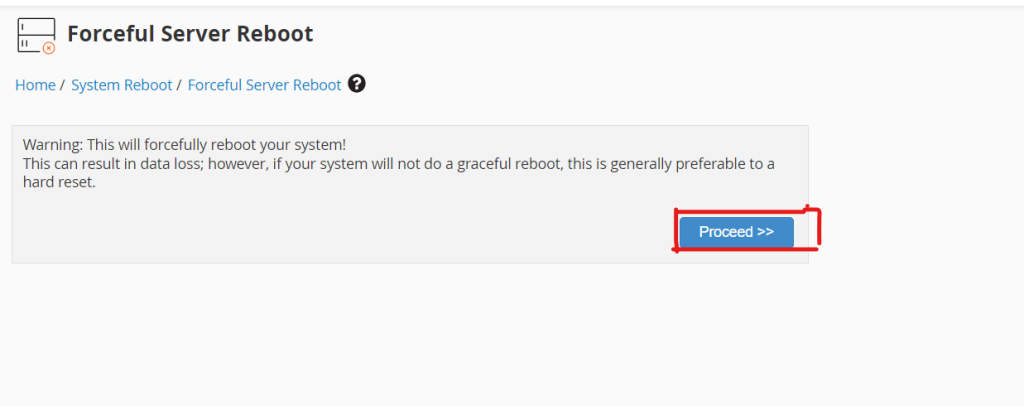
Conclusion:
Rebooting a VPS or dedicated server through WHM is a straightforward process that can be performed remotely, providing administrators with a convenient way to manage their server infrastructure. Whether it’s for routine maintenance, troubleshooting, or applying updates, WHM offers the necessary tools to ensure a smooth reboot experience.