Introduction
WebHost Manager (WHM) gives server administrators direct control over essential services like Apache, MySQL, Exim (mail server), and DNS. Sometimes, after making configuration changes or troubleshooting errors, you need to restart these services to apply updates or restore normal operation. WHM provides a safe and straightforward way to restart services without using the command line.
Steps to Restart Services in WHM
1. Log in to WHM
- Go to
https://yourserverip:2087and log in with your root credentials.
2. Find the Service Restart Section
- In the left sidebar, search for “Restart Services.”
- Click to expand the available options.
Screenshot attached:

3. Select the Service to Restart
Common services include:
- HTTP Server (Apache): For website hosting.
- MySQL Server: For database-driven websites.
- Exim: For email delivery.
- DNS Server: For domain resolution.
4. Confirm the Restart
- Click the service you want to restart.
- WHM will prompt you to confirm the restart action.
- Once confirmed, WHM will automatically restart the service.
screenshot attached:
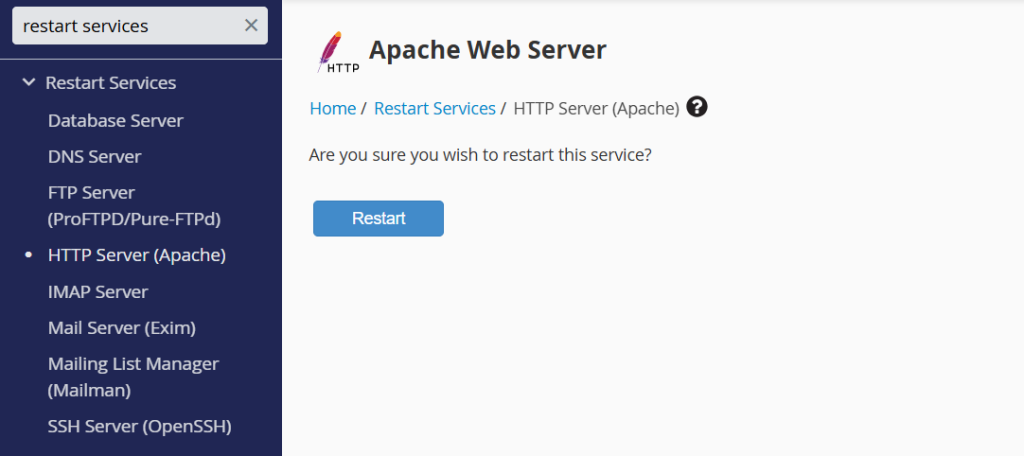
5. Verify the Service
After restarting, check whether websites, emails, or databases are functioning as expected.
Conclusion
Restarting services in WHM is a simple yet critical skill for any server administrator. It ensures configuration changes take effect immediately and helps recover services that are not responding properly. Instead of using complex SSH commands, WHM offers an easy interface to handle these tasks safely and efficiently, keeping your server running smoothly.