How to Set Up Automated Backups of AWS EC2 instance by using Lifecycle Manager
Date: 25-05-2020
Step 1:
In the Amazon Elastic Compute Cloud (Amazon EC2) console, choose Elastic Block Store, Lifecycle Manager, then choose to Create a snapshot lifecycle policy.
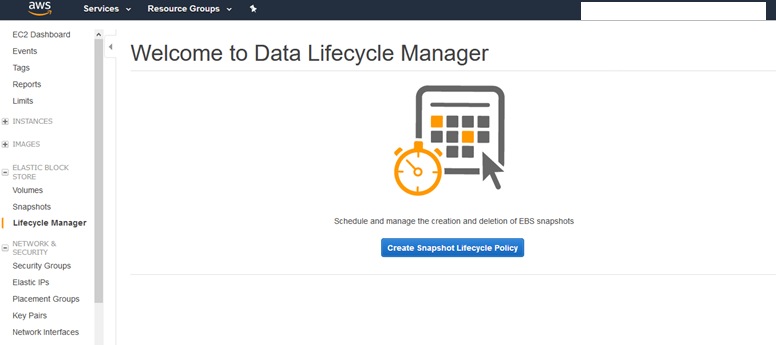
Step 2:
Provide the following information for your policy as needed:
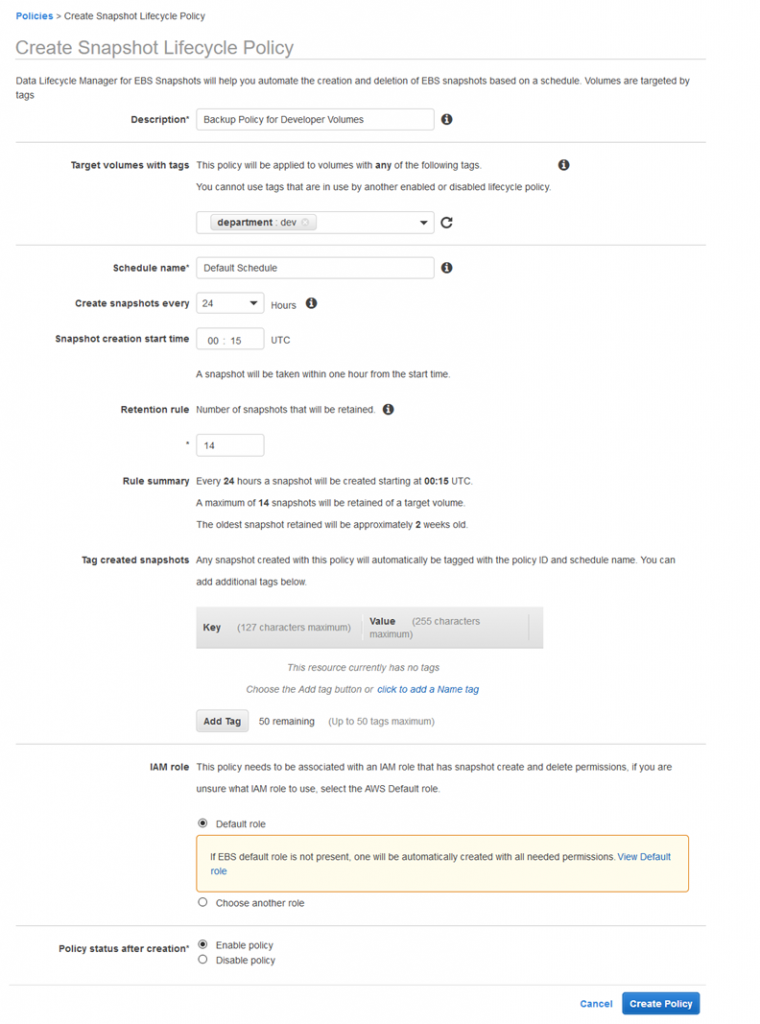
Description–A description of the policy. The policy name is Prod_blog_policy
Resource type–The type of resource to back up. Use VOLUME to create snapshots of individual volumes or use INSTANCE to create multi-volume snapshots from the volumes for an instance. I have selected an instance.
Target with these tags–The resource tags that identify the volumes or instances to back up. We have selected the Amazon EC2 instance.
Schedule name–A name for the schedule. We have created a name is 15 days.
Run policy every n Hours–The number of hours between policy runs. The supported values are 1, 2, 3, 4, 6, 8, 12, and 24. we choose 24.
Starting at hh: mm UTC–The time at which the policy runs are scheduled to start. The first policy run starts within an hour after the scheduled time.
Retain–You can retain snapshots based on either the total count of snapshots or the age of each snapshot. For retention based on the count, the range is 1 to 1000. After the maximum count is reached, the oldest snapshot is deleted when a new one is created. For age-based retention, the range is 1 day to 100 years. After the retention period of each snapshot expires, it is deleted. The retention period should be greater than or equal to the creation interval. We have selected the count and the given number is 15.
Cross-Region copy– Optionally, select Copy Tags from volume to copy all user-defined tags on a source volume to snapshots of the volume created by this policy.
IAM role–An IAM role that has permissions to create, delete, and describe snapshots, and to describe volumes. AWS provides a default role, AWSDataLifecycleManagerDefaultRole, or you can create a custom IAM role.
Policy status after creation–Choose Enable policy to start the policy runs at the next scheduled time or Disable policy to prevent the policy from running.
Step 3:
Choose Create Policy. Finally, the Policy ID has been created successfully
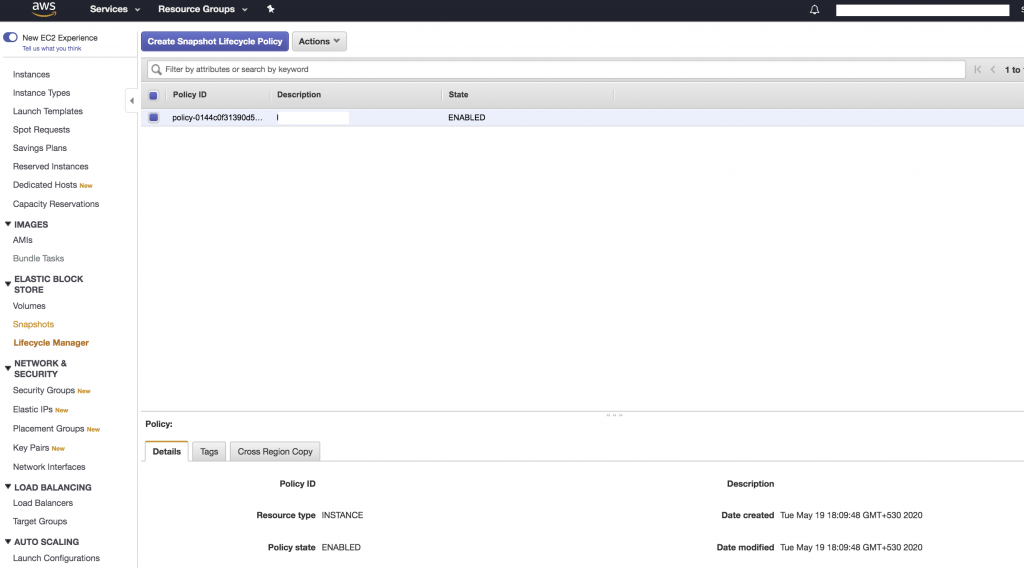
Thank you!