How to upload and download files using cPanel File Manager
Date: 28-11-2020
Step 1: Log in to cPanel.
Step 2: Click on File Manager In the FILES section.
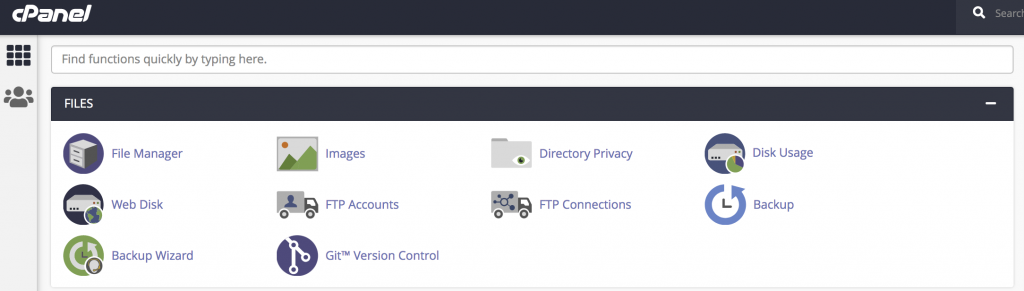
Step 3: Choose the directory where you want to upload the file in the File Manager main window and click the Upload icon.

Step 4: Click Select File and choose the file’s location on your computer, and then double-click the file.
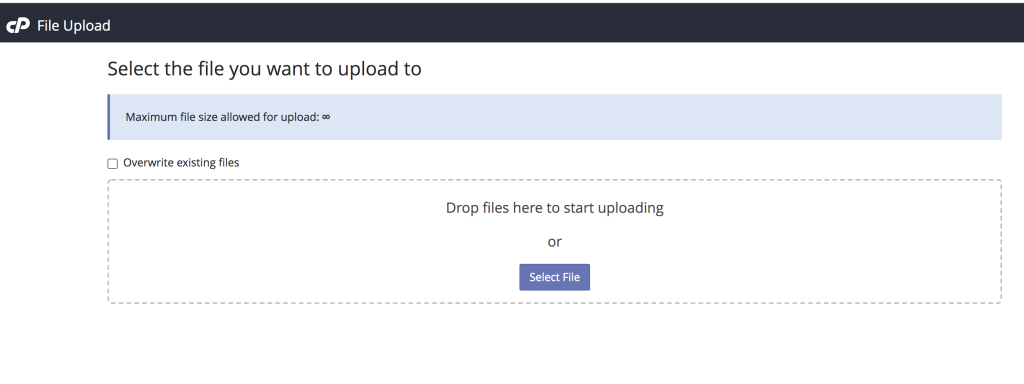
Step 5: Choose which file you want to download from File Manager and click the Download icon.

Step 6: Choose the directory on your local computer where you want to save the file, and then save the file.
Thank you!