How to create FTP account in cPanel
Date : 16-Nov-2019
Hello! In this article, let is see about how to create FTP account for your domain from your cPanel account.
Also, please be noted that, you can only access this interface if your hosting provider has enabled FTP services on your server .
So let’s begin.
Step 1:
Login to your cPanel account and in the FILES section, you can find the option “FTP Accounts“.
Click on it to open.
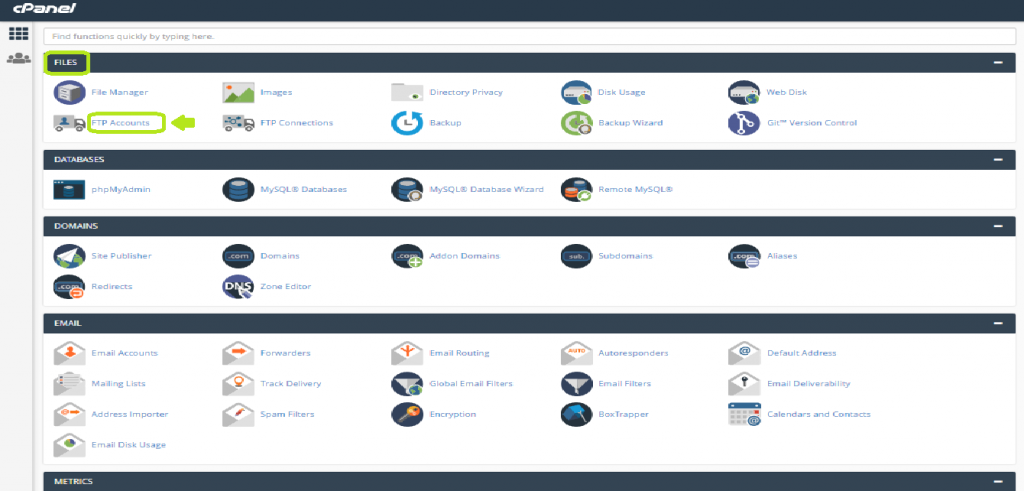
Step 2:
A new interface will be opened.

In the Log In field, enter a username for your FTP account. The username will be accompanied along with your domain name to use.
For Example, if your username you are providing is 'test' and the domain name is 'example.com', then your FTP account username will be test@domain.com
Step 3:
In the Password field, enter the password that is highly secured.
And in the Password(Again) field you need to re-enter the password for confirmation.
Otherwise, use the Password Generator button which is always recommended to create a highly secured password.
Step 4:
Then you will find the field Directory. This field allows you to set the access level of the user.
Here you can mention the directory name that you want the user to access. The user will be able to access all the files and sub-folders inside that directory only.
By default, it will automatically display a directory name. You can replace it with your own directory name.
If you mention only / in the field, it means that the user can have full access to the home directory.
Step 5:
Then in the Quota field, you can either manually provide the storage space limit in the text box or if you want it not to have limited storage, then you can select the Unlimited option.
Step 6:
Click on Create FTP Account button.
Congratzz!!! You have successfully created an FTP account on your cPanel server.
You can find the list of FTP accounts created under the section “FTP Accounts“.

If there are more FTP accounts, you can search the account name in the search bar.