How to send one mail to multiple Email IDs by using common Email ID
Date: 23-02-2021
Step 1: Login to cPanel account. Click Mailing Lists on the EMAIL section.
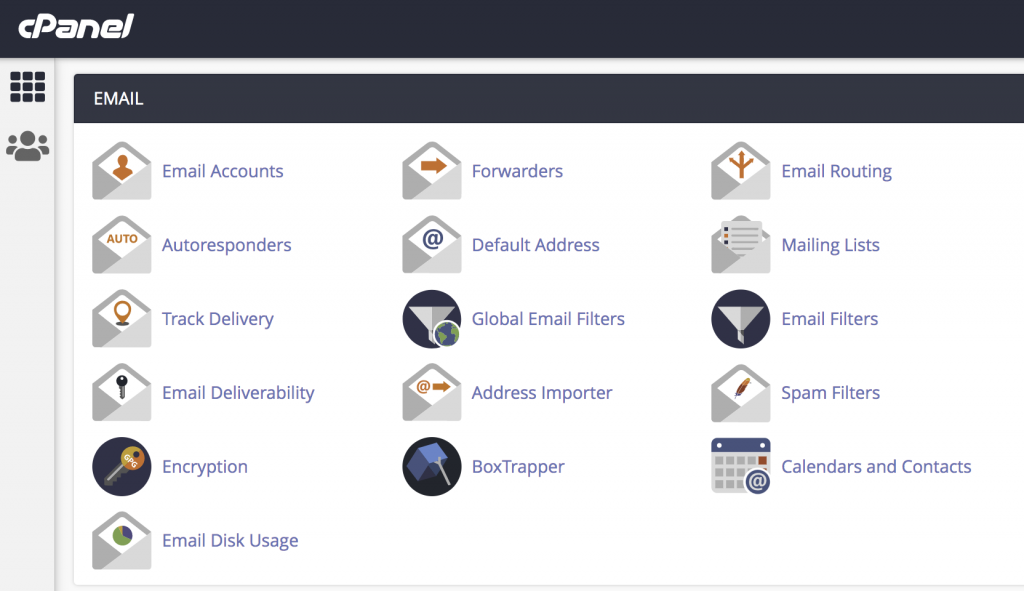
Step 2: You can create one common mail id by entering List Name, Domain and Password. Once you created the mail id it will show in the Current Lists. Please refer to the below image.
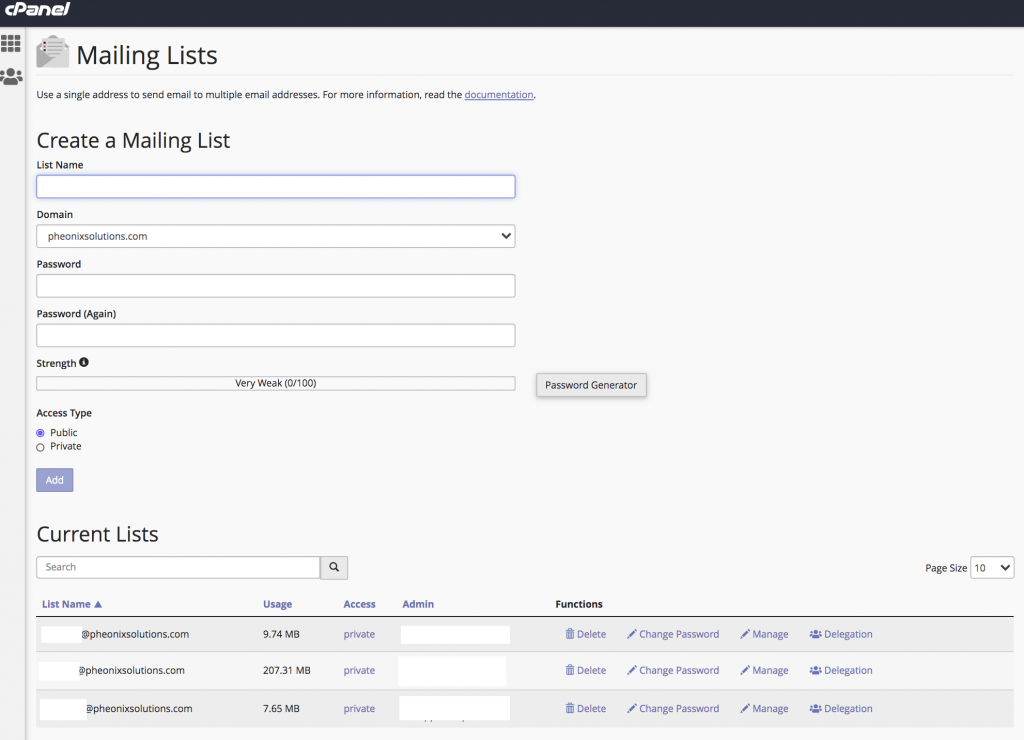
Note:
Access Type:
Public – If you receive mail from other domains mail id, you can use public.
Private – If you receive mail from same domain mail id, you can use private.
Step 3: Once completed the mail id creation, You will click Manage function for that mail id on Current Lists.

Step 4: You will get new tab of Mailing List Administration. You can select Membership Management on Configuration Categories.
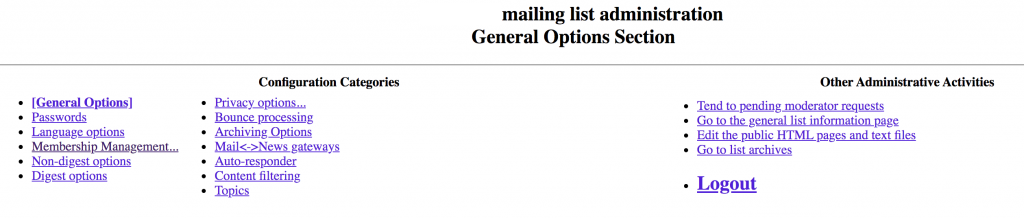
Step 5: Click Mass Subscription option and enter the multiple mail ids in the text box of Enter one address per line below... And click on Submit Your Changes. Please refer to the below image.
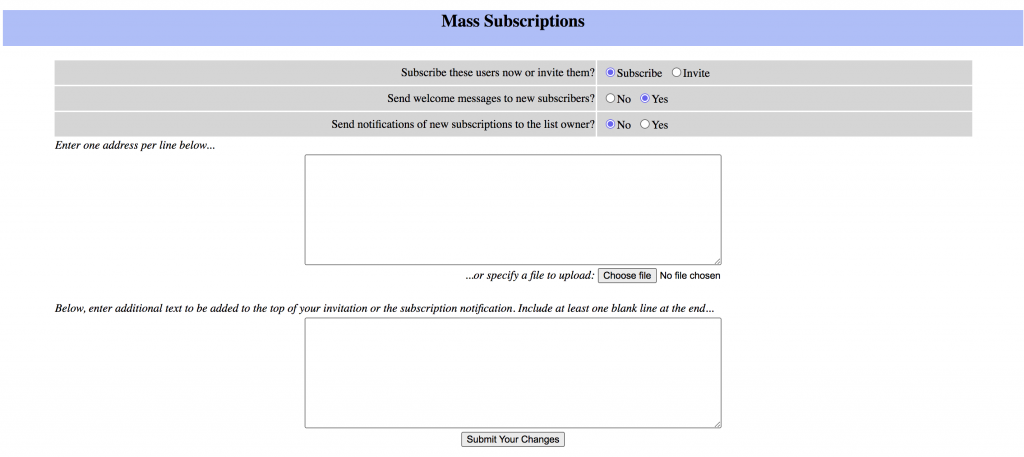
Step 6: Finally, you can click on Membership List to verify the multiple mail ids are added or not. Once mail ids are added, You send one mail to common Email id on Mailing list email ID and multiple mail ids are also get that same mail.
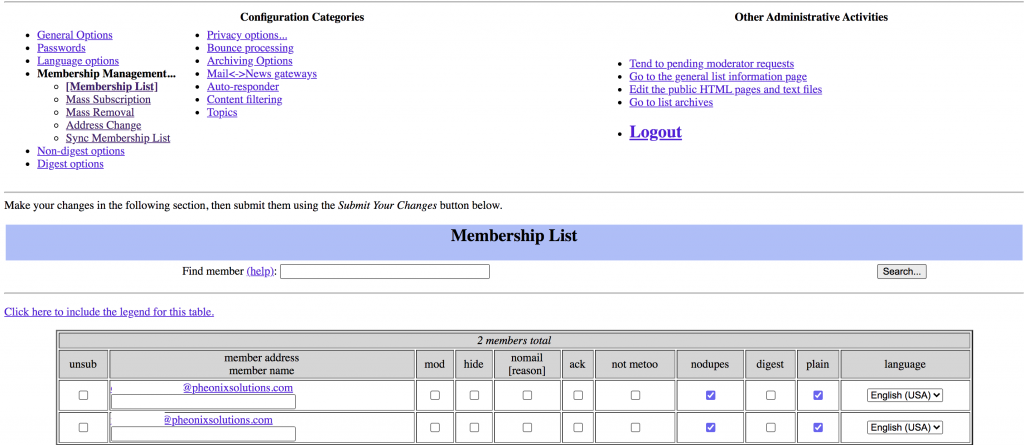
Thank You!