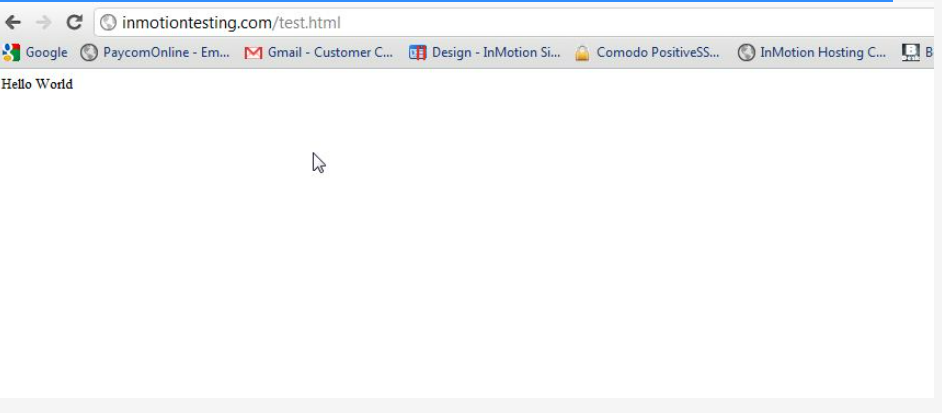Step1: Log into Cpanel
Step2: On the home screen, We have the file section choose File Manager.
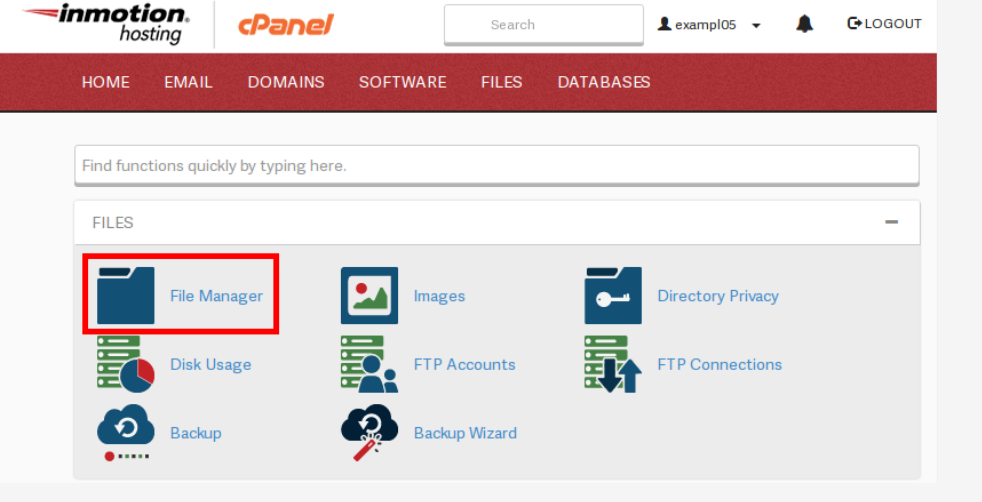
Step3: Click the Settings icon in your File Manager window
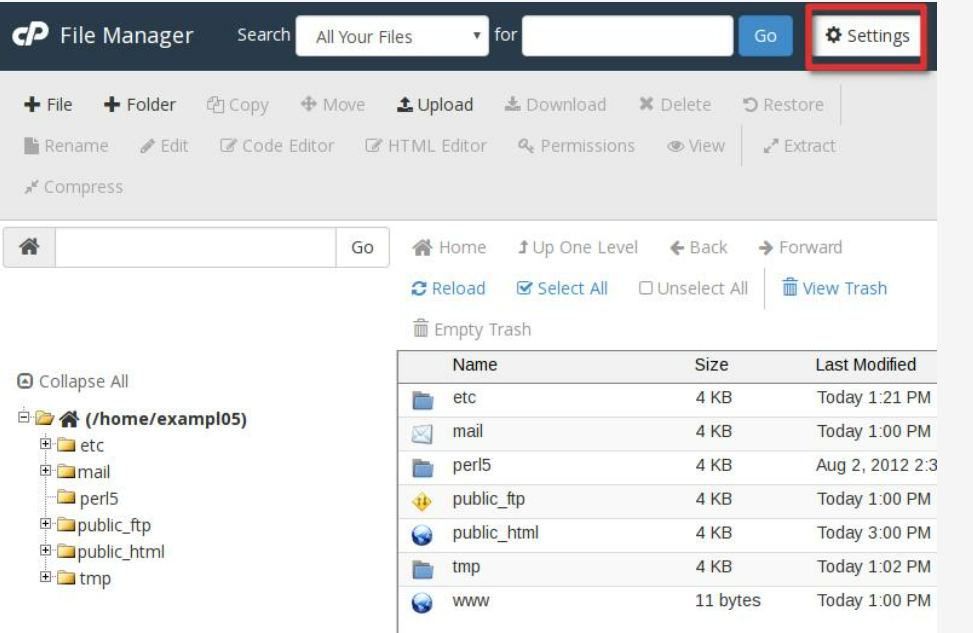
Step4: After, choose the folder location you’d like to start in. For this example, we’re going to use the Document Root for our website
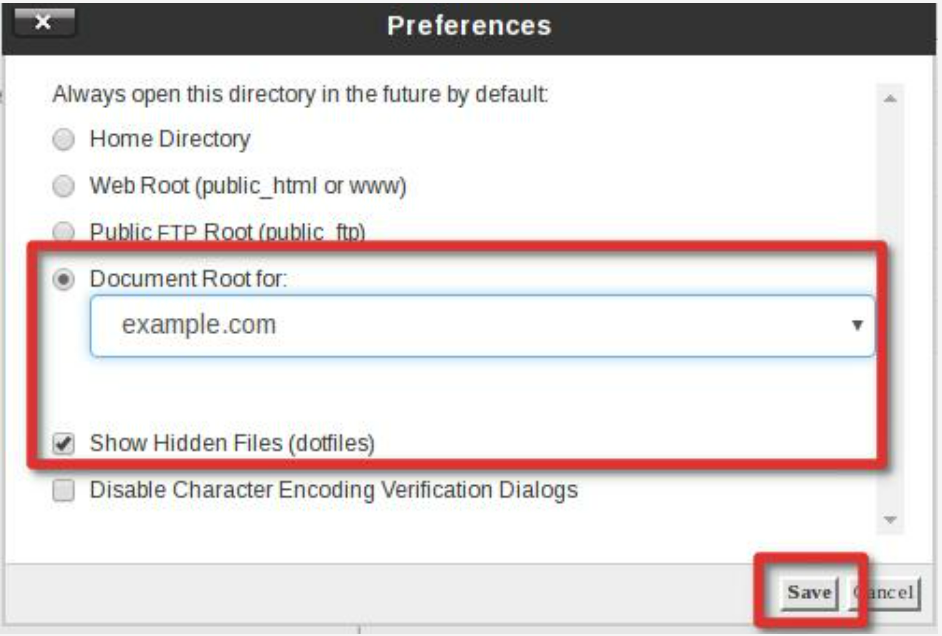
Step5: Select Upload from the icons at the top.
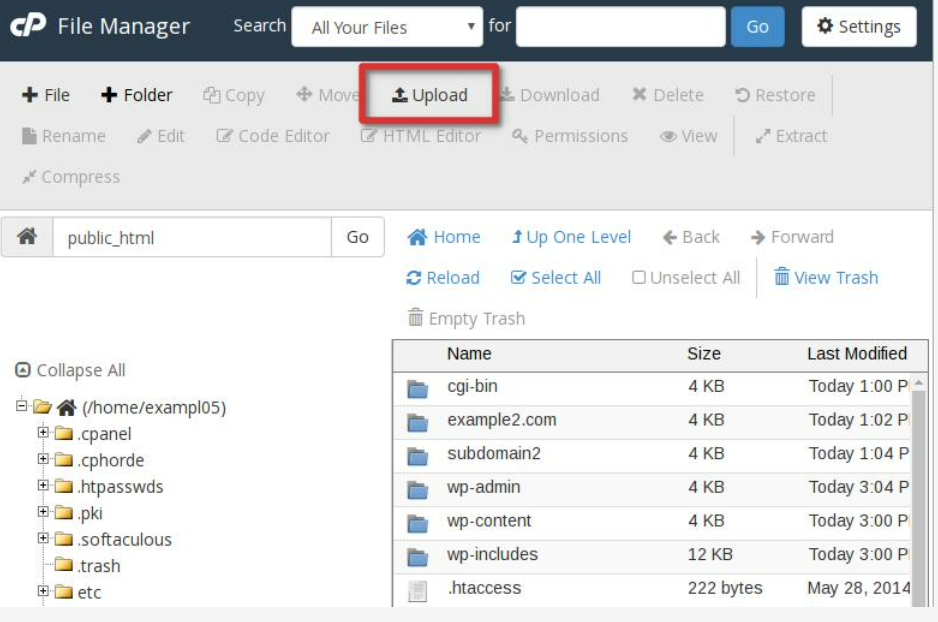
Step6: Navigate to the file you want to upload on your local computer by clicking the “Select File” button.
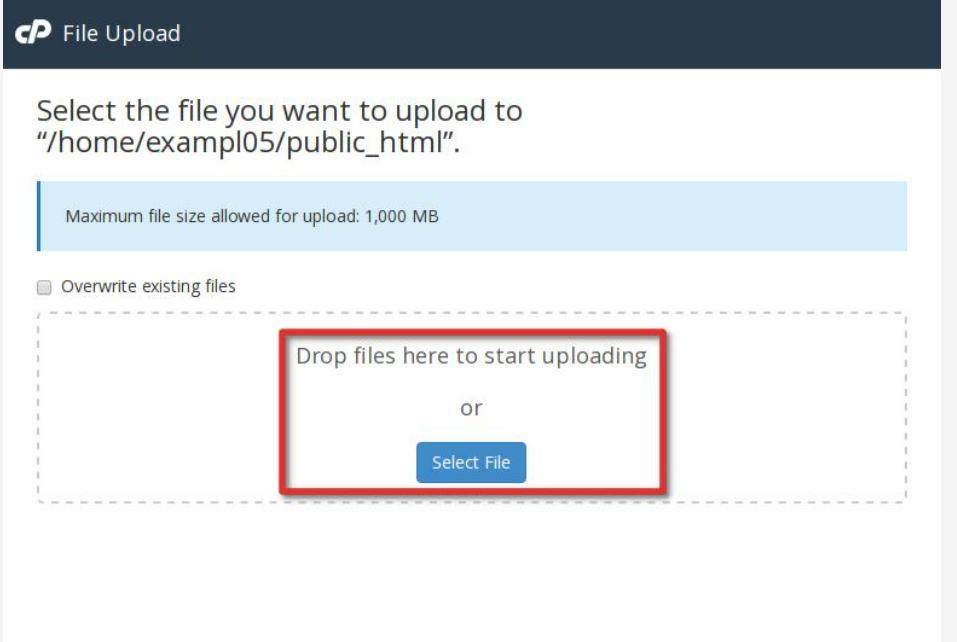
Step7: Select the file and click Open. Once the file is finished uploading you can click on the link in the centre of the screen to return to the folder you uploaded the file.
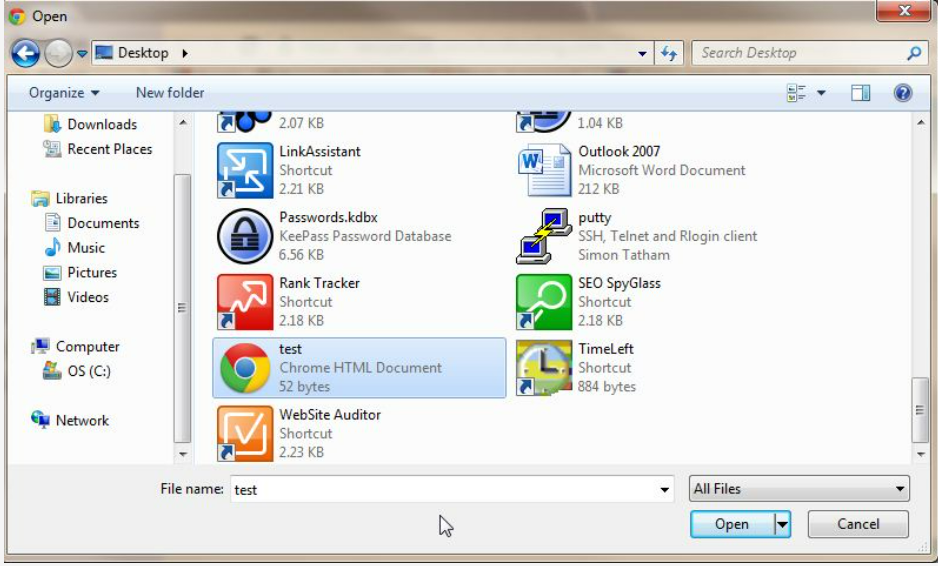
Step8: Now, in a web browser, we can visit the file and verify it uploaded to the location correctly.