Prerequisite
WHM root log-in credential is required
Procedure
Step 1: Log in to your WHM account.
Step 2: Search for Account Functions on Search tools in the upper left of the Home page.
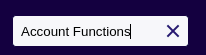
Step 3: Click Manage Demo Mode on the Account Functions section.
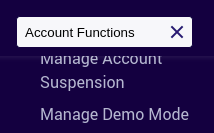
Step 4: Select the domain or user of an account from the list, or search for an account below.

Step 5: Click Modify in the bottom left, after selecting the domain or user.
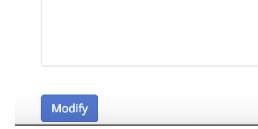
Step 6: Then click Enable to enable the demo mode.