How To Set up Email Filters in cPanel
Step : 1
Login to your cPanel.
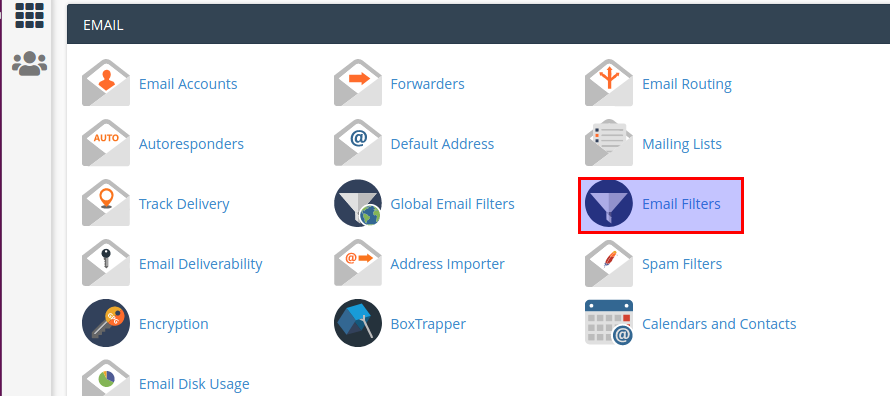
Choose the email filter icon under the email section.
Step : 3
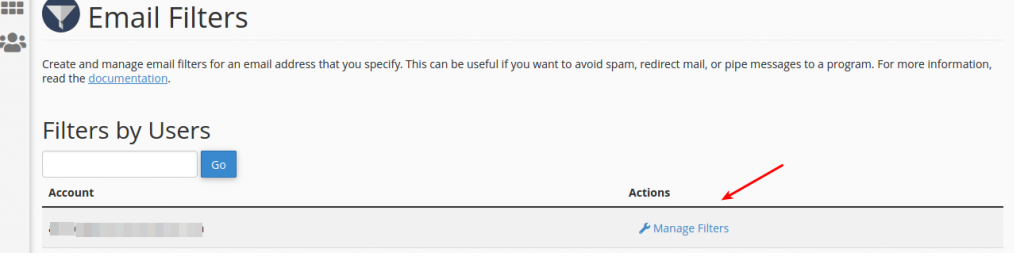
Click manage filters link.
STep : 4
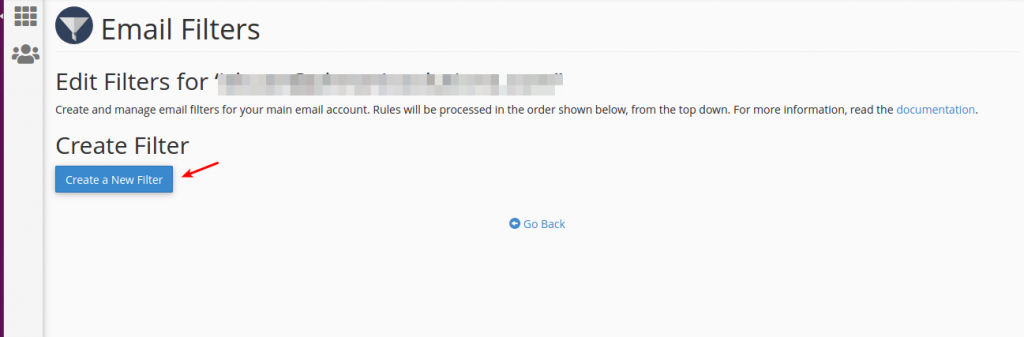
Click create new filter button.
Step : 5
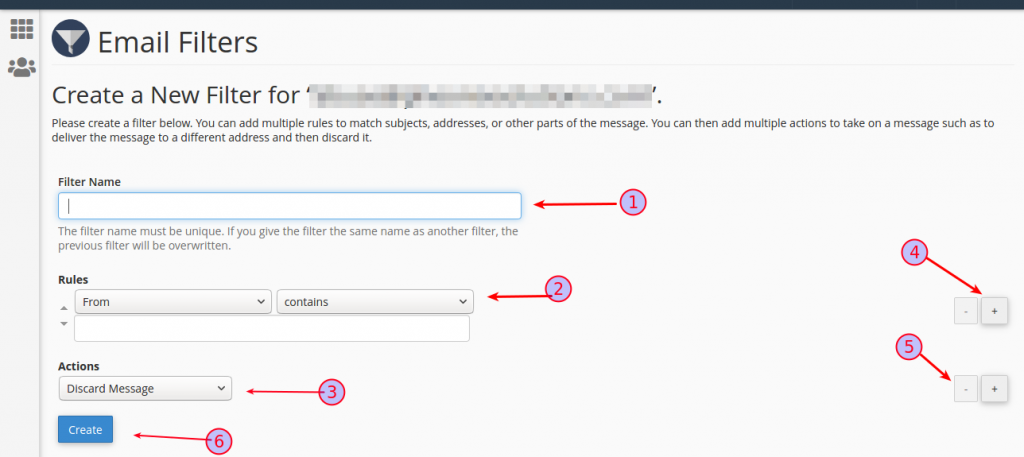
- Add filter name.
- Specify the rules .
- Add action.
- You can also add additional rules and action .
- You can also minimize the rules and action.
- After adding the information click create button.