How to Add/Remove the Domain Aliases in the cPanel Account.
Date: 05-12-2020
Introduction:
The cPanel allows your website to load from another domain name. When a user enters the Alias Domain names on the browser to access the websites, the cPanel automatically redirects them to your main domain name and the main website.
Note:
1. Alias domain name must be registered already.
2. Domain’s Nameservers must be configured to point at your cPanel account.
Step 1: Log in to the cPanel account.
Step 2: Click on Aliases in Domains section on cPanel home page.
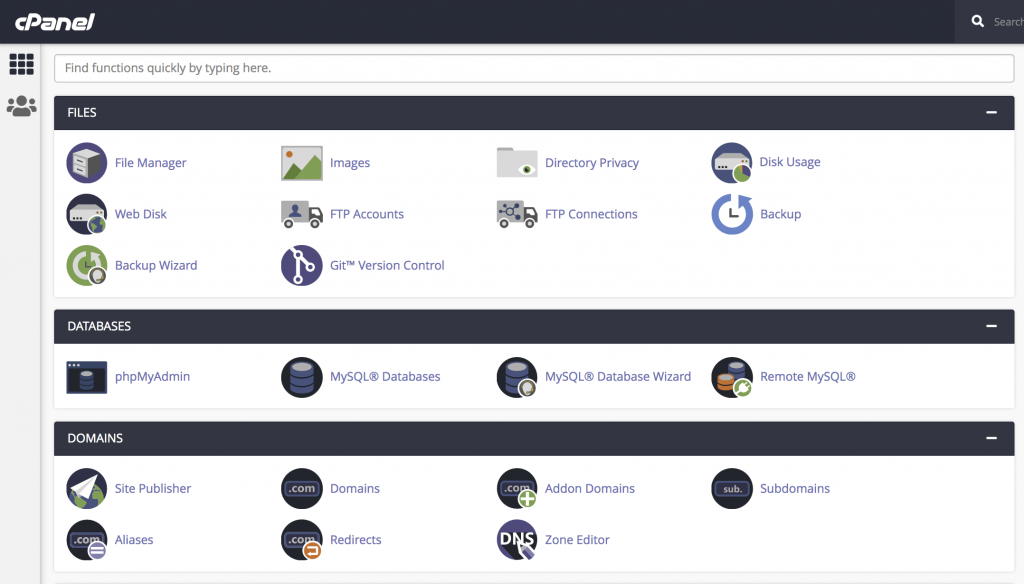
Step 3: Enter your alias domain in the text box and click on the Add Domain button. Now you have added the domain alias successfully.
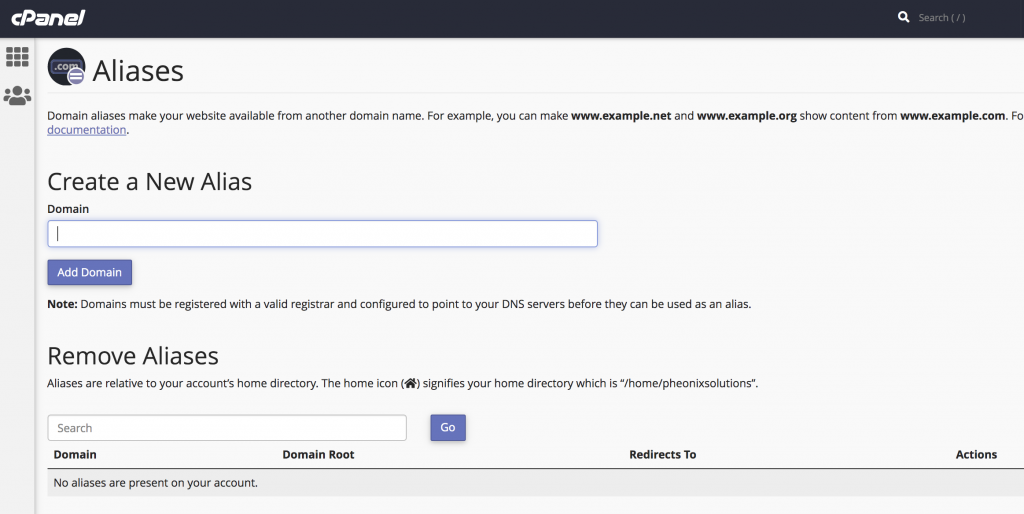
Step 4: If you want to remove the added Alias domain names, click on the Remove button under the Actions. You have removed the domain alias successfully.
Thank you!