How to Import Email Addresses in cPanel
Date: 05-06-2021
Step 1: Login in to cPanel Account and click Address Importer in the EMAIL section of the cPanel home screen.
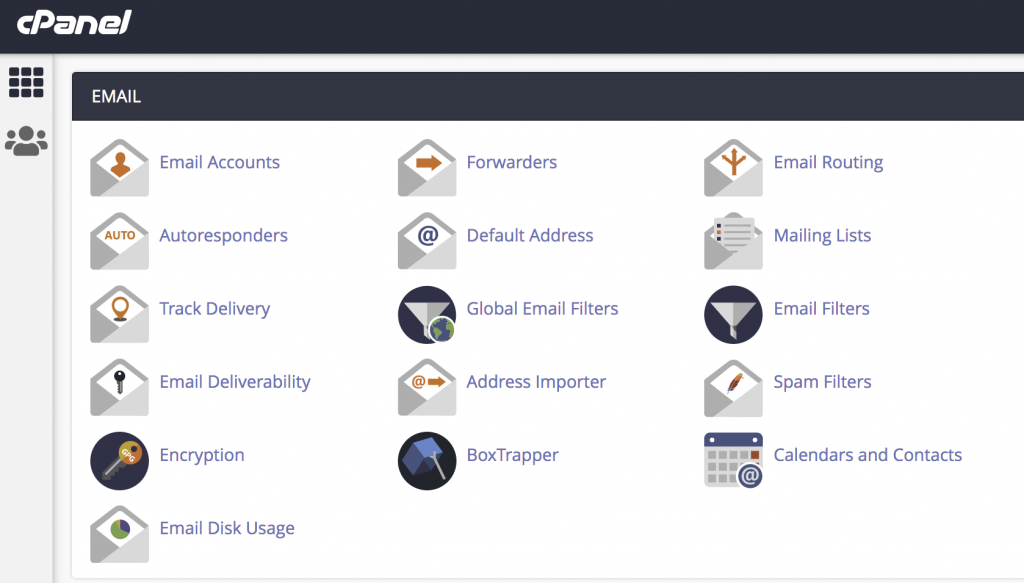
Step 2: Select the Email Accounts option in What would you like to import.
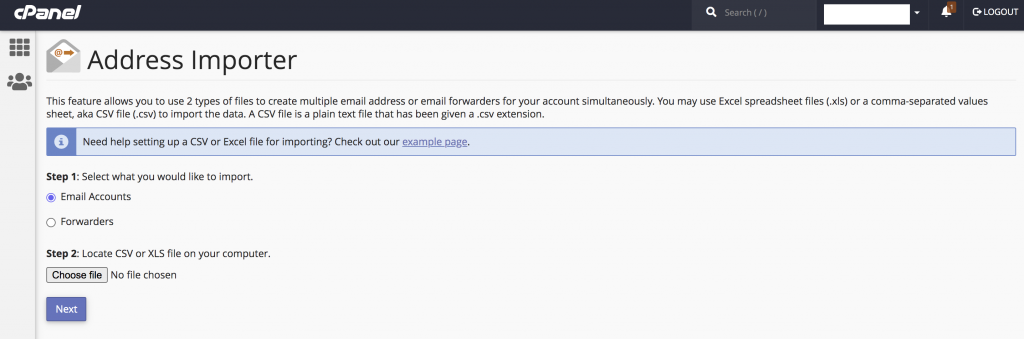
Step 3: Click Choose file and select your Excel Spreadsheet or CSV file. If you have selected XLS file, Select Comma and Treat first row as column headers if you placed column headers in the first row of the file. If you have selected CSV file, Select Comma only and Click Next.
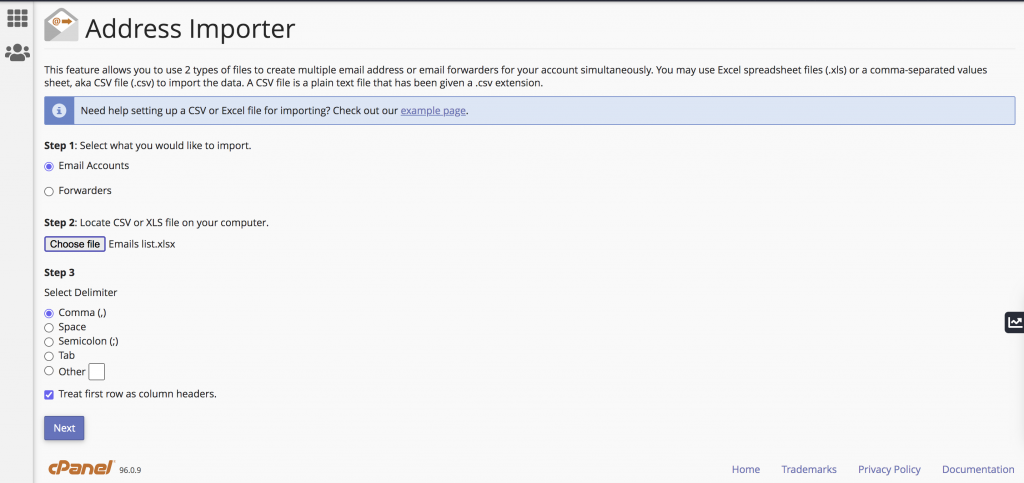
Step 4: Select the domain name in which you want to create the emails. Click Next.
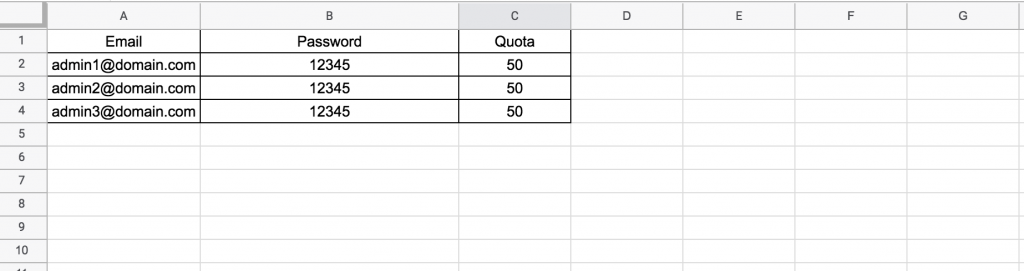
Step 5: Review the information to make sure that it is correct, and then click Finish to import the data. The import process may take some time if you are importing a lot of data.
Thank you!