There are two possibilities why you would receive the error message “IP address has changed” from cPanel.
1) Your Internet Service Provider (ISP) has a short DHCP lease time, causing your IP address to be renewed/released and reassigned while you are logged into cPanel.
2) You are attempting to login into cPanel using the same account from two different devices concurrently.
There are two ways to resolve the error message. The first method is to login into cPanel again, which usually resolves the issue. However, if this method doesn’t work, you may attempt method #2, which is to configure your cookie IP validation settings.
1) Login into cPanel and WHM.
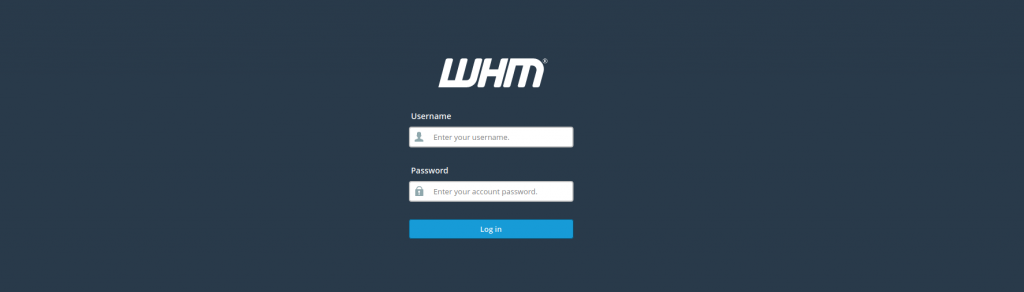
2) Goto -> “Server Configuration” -> “Tweak Settings” -> “Security Tab”
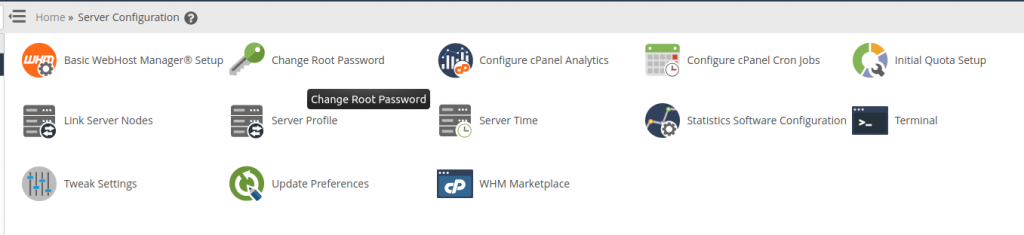
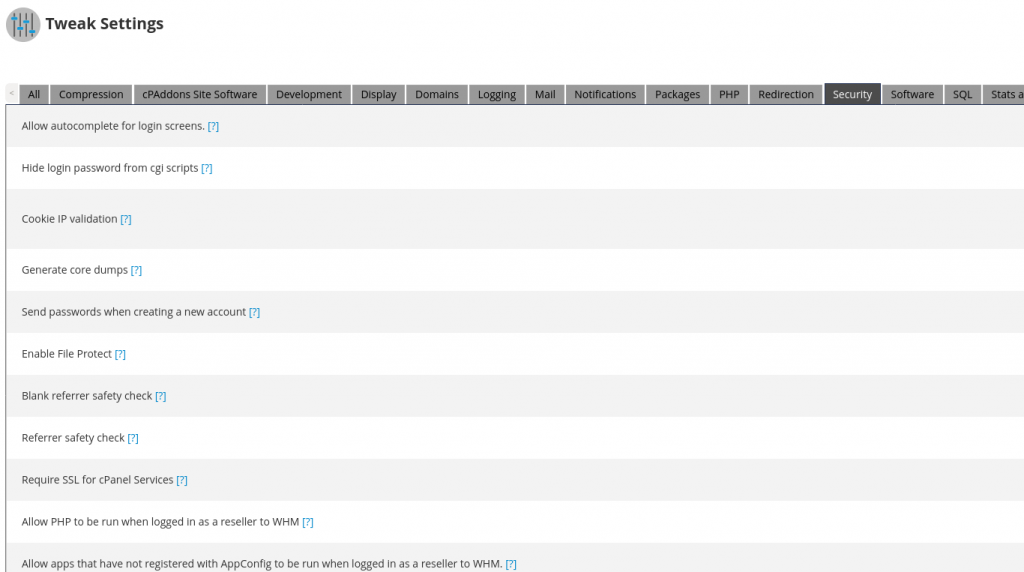
3) Look for “Cookie IP Validation”. For more information, you may click on the “?” sign. It reads: Validate the IP addresses used in all cookie-based logins. This will limit the ability of attackers who capture cPanel session cookies to use them in an exploit of the cPanel or WebHost Manager interfaces. For this setting to have maximum effectiveness, proxy domains should also be disabled.

4) Change the settings to “Loose” and the frequency of re-authentication will be lowered. You can also disable it entirely.
5) Disable proxy domains. If you do not perform this step, you have to utilize a proxy server with a static IP address to establish and maintain your connection.
6) Clear your web browser’s cache and login into cPanel like normal.