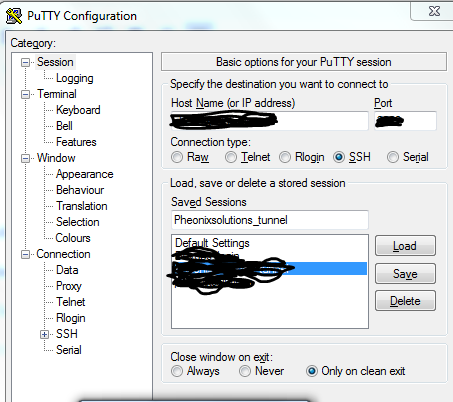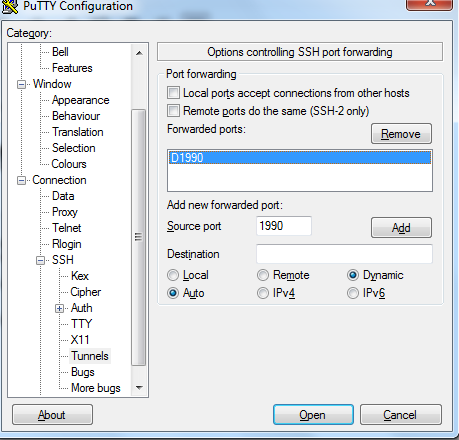Tunnel Setup on Windows without VPN
In this post, we are gonna explain how to establish tunnel between local machine to your server. The following are the few use cases.
- When any application/domain is restricted particularly to the network.
- When you want to open the application/domain which is in private network.
- If you are looking to book IRCTC ticket :P. There is a restriction in irctc network where you will be allowed to book only 2 tatkal ticket from particular IP address
Prerequisites:
- SSH access to the machine
- Putty client or terminal
Implementation:
Open your putty and configure the following settings.
1.Under Session, add the following details
Hostname(or IP address):<Your Server IP address>
Port: <SSH port number> Default it will be 22
Connection Type:SSH
2. On the putty, move to SSH > Tunnels and configure the tunnel.
Source port:1990
Destination: Select Dynamic
Click on Add
3. Click on Open. Enter the username and password. Thats it. A tunnel is established. Now, we are gonna show you how to configure firefox to use the tunnel.
Configure firefox to use tunnel:
1. Open Firefox. Go to Preferences > Options
2. Under Advanced > Network > Settings
 3. Select the option Manual proxy configuration and configure as follows
3. Select the option Manual proxy configuration and configure as follows
SOCKS Host:localhost
Port:1990(this port we used while we configure tunnel on putty)
4. Click on OK
You have successfully completed the setup. Now, access the internal sites or any restricted site.
Verification:
Access http://whatismyip.com, you will see your server IP address rather than your local ISP address