How to Install Google Chrome on Ubuntu 18.04 LTS systems
Prerequisites:
Login to your Ubuntu 18.04 LTS system with Sudo privileged account.
Procedure:
Step1:
First of all, import the GPG key to the system used for verifying the packages signed by it. Open a terminal and execute the following command:
$wget -q -O - https://dl-ssl.google.com/linux/linux_signing_key.pub | sudo apt-key add - Step2:
Now, configure the Chrome PPA to your system. The below command will create a PPA file and configure the repository:
$echo “deb [arch=amd64] http://dl.google.com/linux/chrome/deb/ stable main” | sudo tee /etc/apt/sources.list.d/google.list’Step3:
Once you have configured PPA, your Ubuntu system is ready for the Google chrome installation. Run the following commands to install google chrome on Ubuntu 18.04 system.
$sudo apt update
$sudo apt install google-chrome-stable Press ‘y’, if the installer prompt for confirmation.
Running Chrome Application:
Click on the application’s launch button at the bottom left corner, then search for google chrome. You will see the chrome launcher icon below:
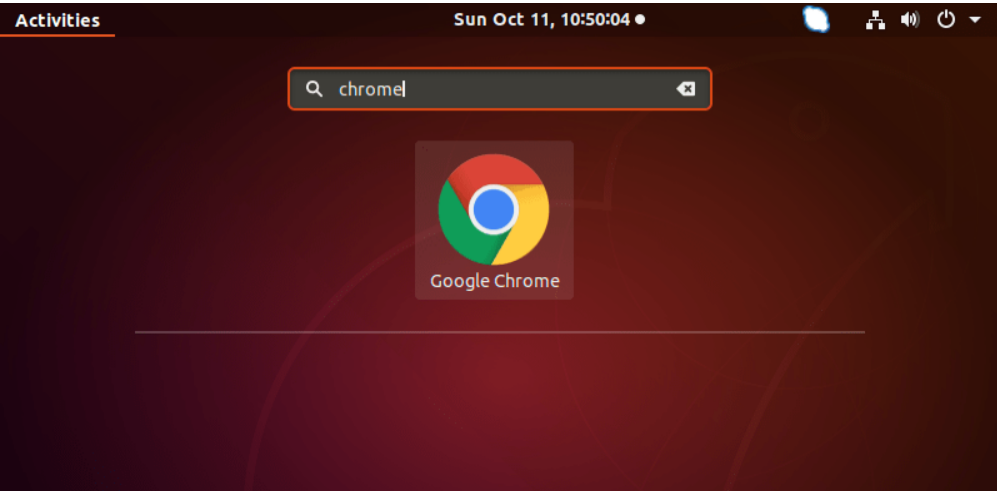
Click the launcher icon to start the Google Chrome application.
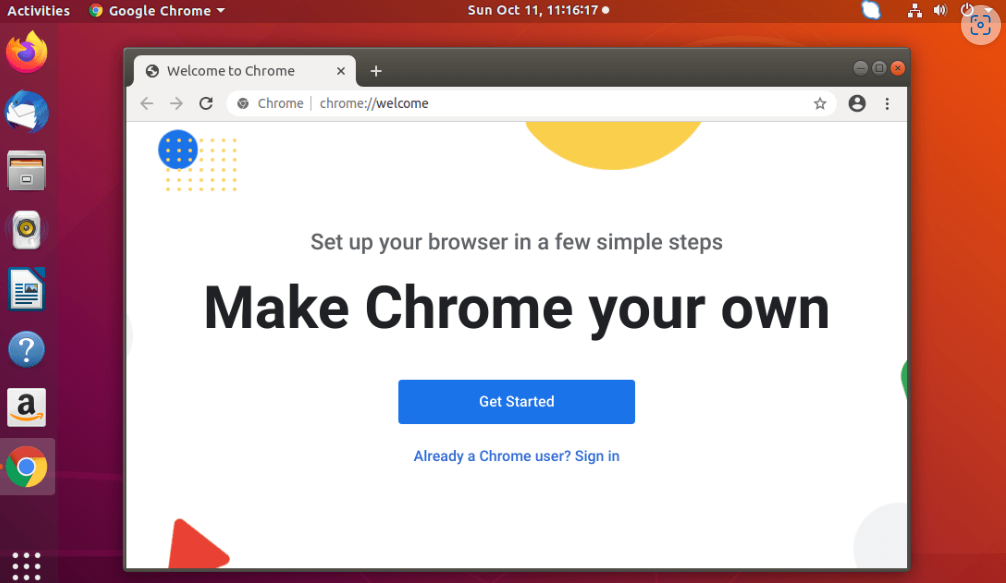
All done, enjoy browsing with the power of Google chrome.
Conclusion:
In this tutorial, you have found the instructions to install the Google Chrome web browser on Ubuntu 18.04 LTS systems.
