How to install Let’s Encrypt SSL Certificate for Bitnami WordPress on Linux
How to install Let’s Encrypt SSL Certificate for Bitnami WordPress on Linux
Date: 02-09-2020
Step – 1: Connect to your server or VM instances as root via SSH.#ssh root@your server IP and port
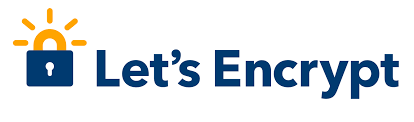
Step -2: Enter the following comment and then press enter to generate the SSL Certificate for the domain.
# /opt/bitnami/letsencrypt/scripts/generate-certificate.sh -m example@gmail.com -d pheonixsolutions.com -d www.pheonixsolutions.com
Note:- You need to replace “example@gmail.com” with your email address and instead of “pheonixsolutions.com” use your domain.
Step – 3: You will be prompted with three different questions, press “Y” and then press the Enter button.
Step – 4: After the SSL certificate configuration, use the following command to open the bitnami.conf file for editing.
# nano /opt/bitnami/apache2/conf/bitnami/bitnami.conf
Step – 5: You can copy and paste the below mentioned three lines on bitnami.conf file. Finally, save and exit the file.
RewriteEngine On
RewriteCond %{HTTPS} !=on
RewriteRule ^/(.*) https://www.pheonixsolutions.com/$1 [R,L]
Note:- You need to replace instead of “www.pheonixsolutions.com” use your domain.
Step – 6: You will need to restart the apache service for changes to take effect. Please use the following command.
# /opt/bitnami/ctlscript.sh restart apache
Thank you!
