How to set up SSL (Let’s Encrypt) for a Plesk mail server
Introduction
SSL is the standard technology for securing an internet connection by encrypting data sent between a website and a browser (or between two servers). It prevents hackers from seeing or stealing any information transferred, including personal or financial data
Prerequisites
- Plesk administrator credentials
- Name of the Mail server
Implementation
Step 1: Log in to the Plesk Panel as an administrator
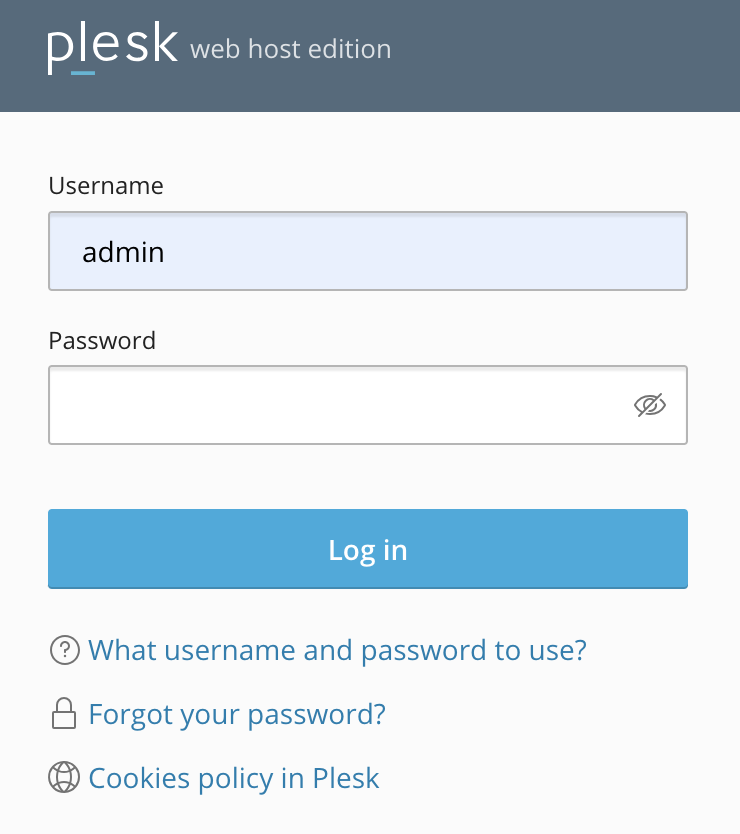
Step 2: Navigate to Tools & Settings > SSL/TLS Certificates (under Security)
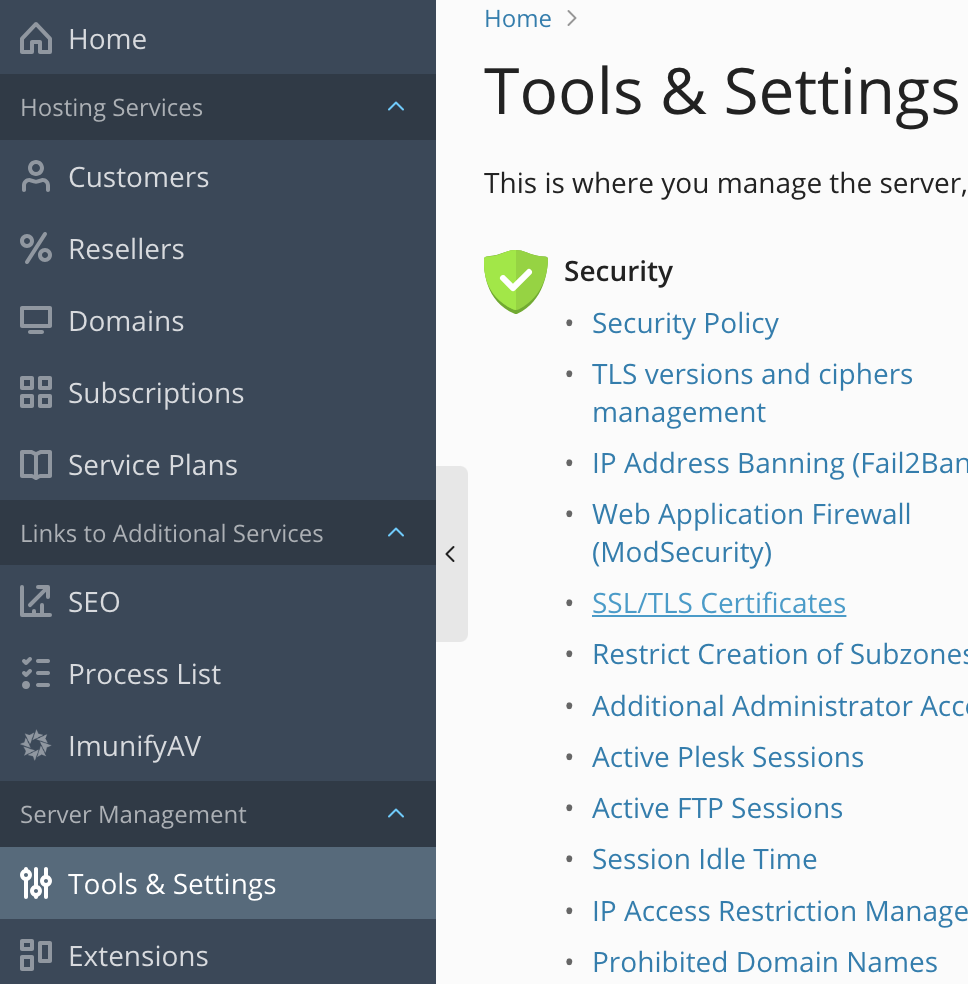
Step 3: Click on the “change” under Certificate for securing mail and select the SSL according to the mail server
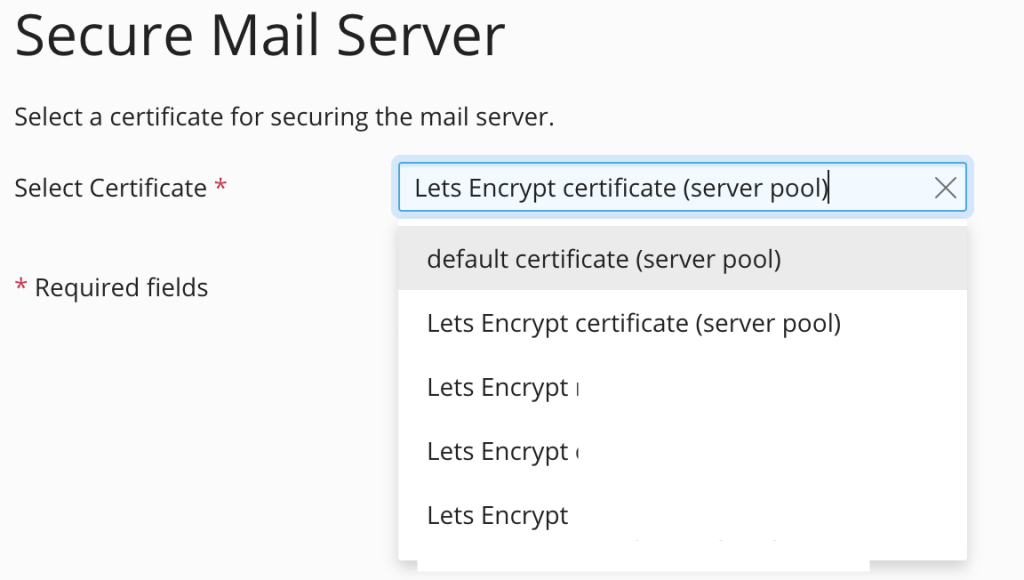
Step 4: Click on OK. Now mail server is secured with an SSL certificate
