Installation of Sentrifugo HRMS software by using C panel
Installation of Sentrifugo HRMS software by using C panel
Date:26.03.2020
Introduction:
Sentrifugo is a FREE and powerful Human Resource Management System that can be easily configured to meet your organizational needs. It’s used by a platform such as Windows, Linux, and MAC.
Installation:
- Create New Domain Name as you like “hrms.demo.com” in your Hosting Server.
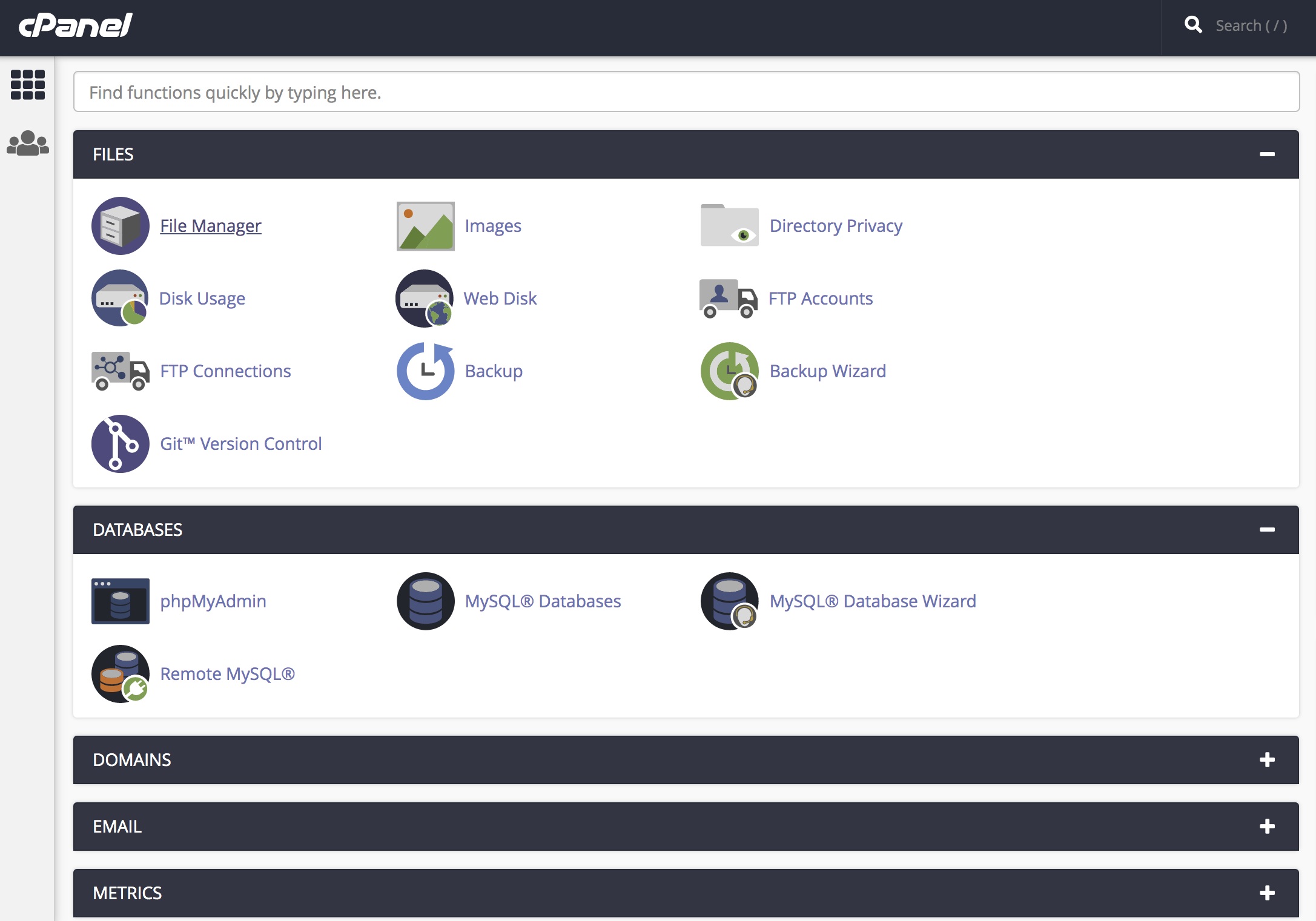
- Create MySQL Database Name.
- Create a User Name & Password with full privileges to Access MySQL Database.
- Point DNS A Records of Domain Name to Hosting Server IP Address in WHM Panel.
- To install Sentrifugo, you will require to download a compressed folder of Sentrifugo installation. To do so, follow the steps below.
Step 1:
Download the Sentrifugo ZIP folder by the below link.
http://www.sentrifugo.com/downloadzip/1582245689
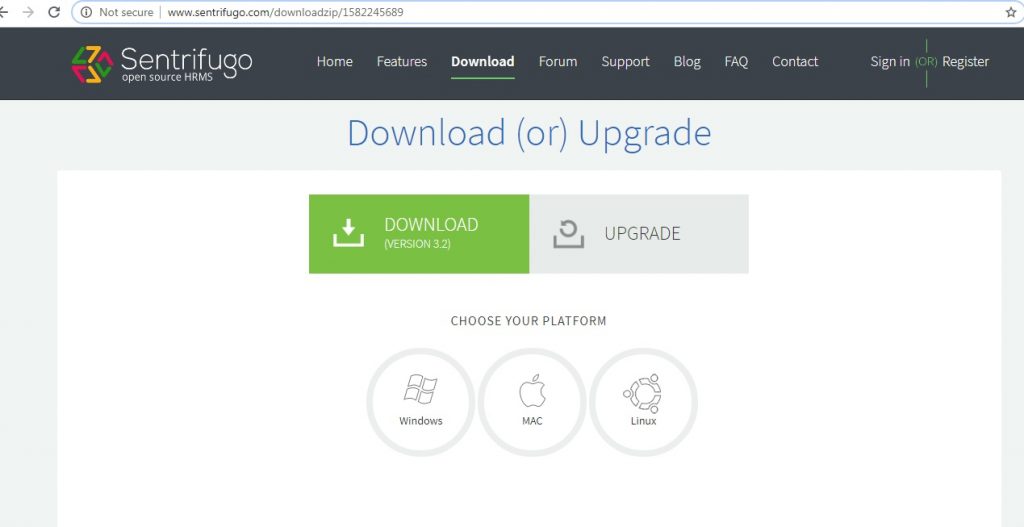
Step 2:
Extract the files from the zipped folder and Navigate to your HRMS directory in File Manager.
Step 3:
Assign rights of this folder to Apache and Create a virtual host for your Sentrifugo in WHM Panel.
Step 4:
Now you can access Sentrifugo via your Domain IP address or Domain name.
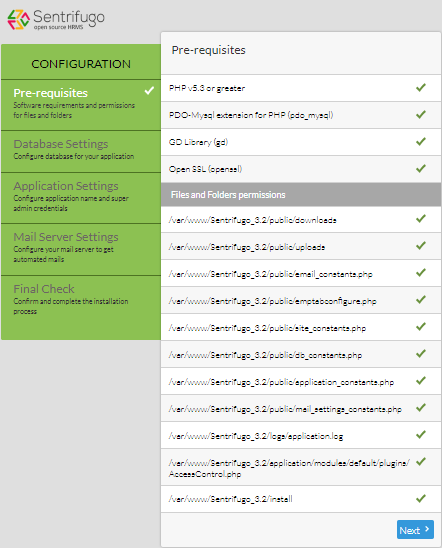
Step 5:
Now click the Next button. You will be a move to the database settings page as shown below. Here you will add your MySQL database details.
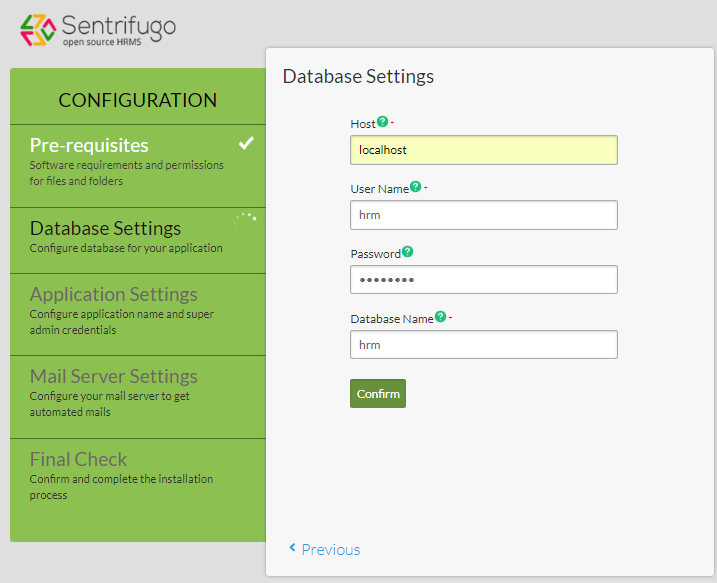
Step 6:
After confirmation of database information, you will be a move to the application settings page. You have to add an Email address for Super Admin.
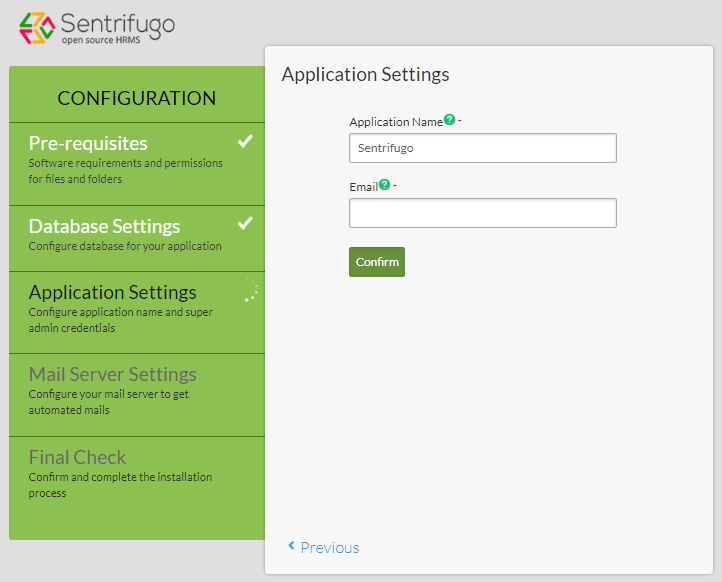
Step 7:
After confirmation of application settings, you will be a move to mail server settings. You have to add your mail server details.
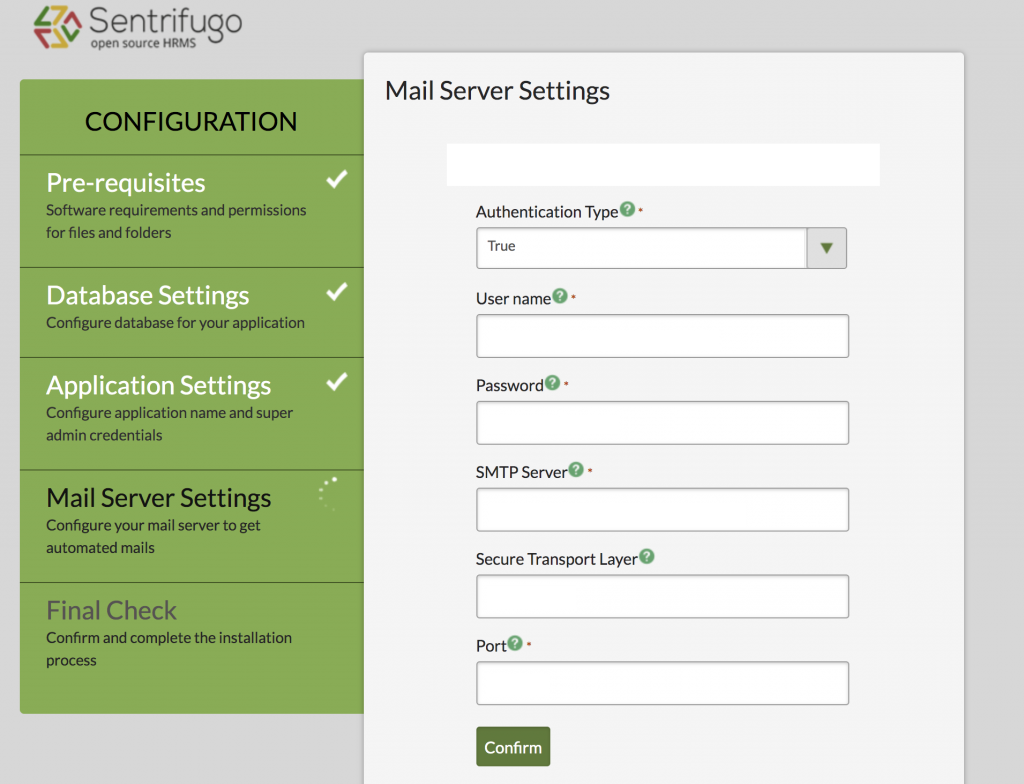
Step 8:
After confirmation of Mail Server Settings, you will be a move to the Final Check.
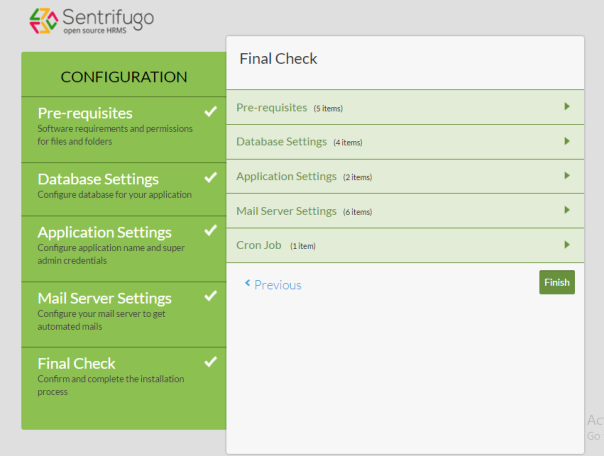
Step 12:
After Final Check Finished. You can load your domain name of “hrms.demo.com” on Browser and then you get the below image… Sentrifugo HRMS is ready to use.
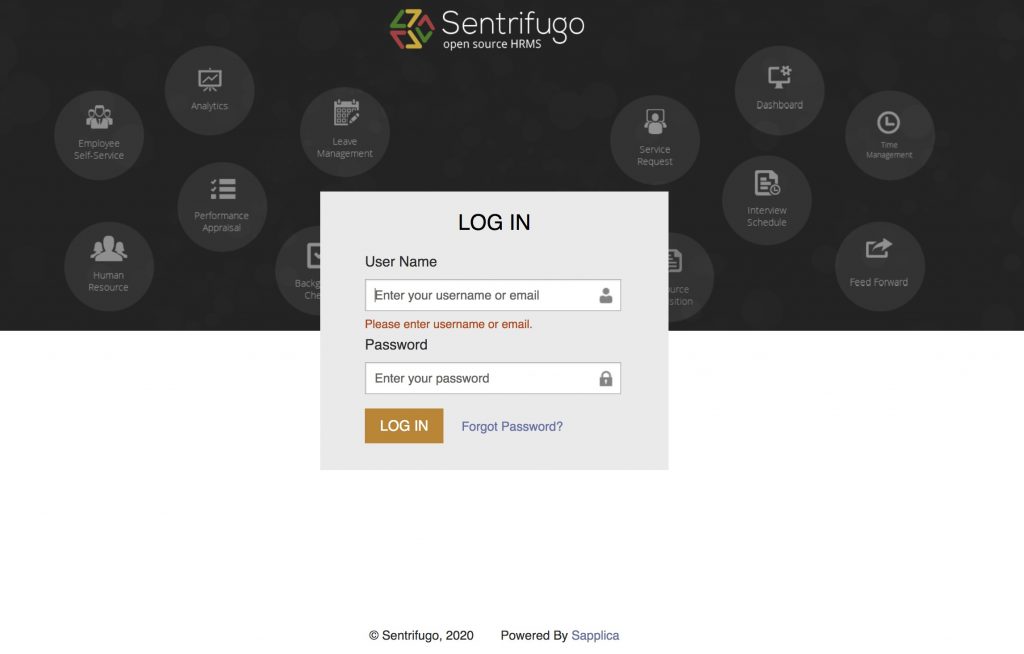
Thank you
