How To Fix ‘The Link You Followed Has Expired’ Error In WordPress
How To Fix ‘The Link You Followed Has Expired’ Error In WordPress
Date: 20-08-2020
Introduction:
The link you followed has expired is a very common error in WordPress. It can appear when you try to upload a WordPress theme or install a new plugin via the WordPress dashboard. This error usually occurs when the file you are trying to upload is bigger than the default upload and execute values set by WordPress.
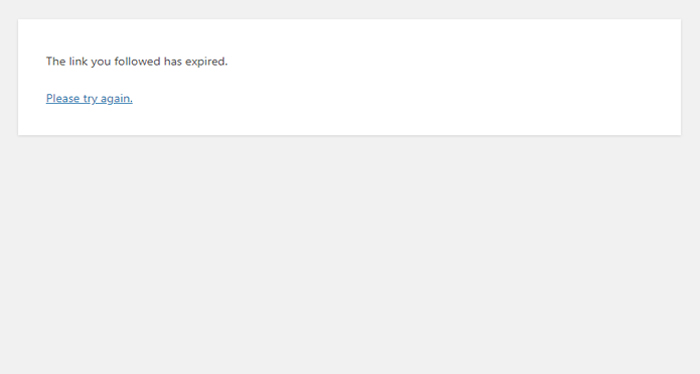
You can easily find out what the maximum allowed file size for upload is. Open the WordPress dashboard and go to Media > Add New and there will be a Maximum upload file size.
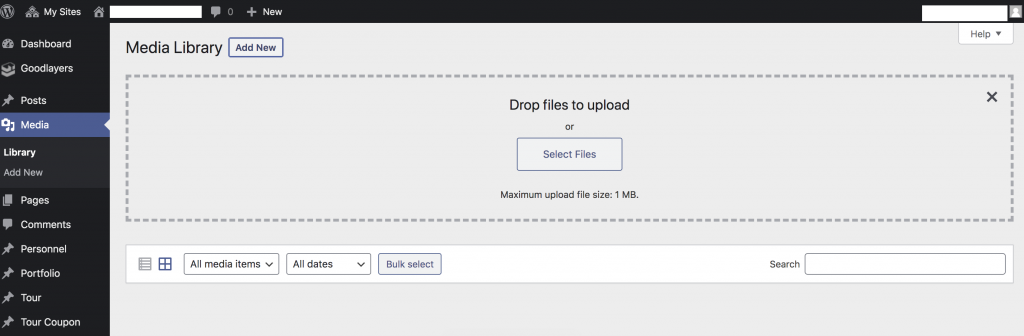
Solutions:
The easiest way to remove The link you followed has expired error is to increase the PHP resource allowance on your server. The resources you need to address are:
max_exectution time
upload_max_filesize
post_max_size
max_input_vars
memory_limit
There are several ways to increasing these values.
Step 1: Increasing Limit on the .htaccess File
This method involves editing the .htaccess file from your WordPress installation. You need to connect to your server and access your WordPress root directory and find the .htaccess file. Go to the end of the file and simply add the following code:
php_value max_execution_time 300
php_value upload_max_filesize 128M
php_value post_max_size 256M
php_value memory_limit 128M
php_value max_input_vars 5000
Then save the changes you’ve made to the file and upload it back to the server to overwrite the old one. After that, you can check if the error is resolved.
Step 2: Increasing Limit on the php.ini File
In this case, you need to do to increase default values. So add the above code into the php.ini file.
If you didn’t find an existing php.ini file on the server, you can create a new one on your computer. Then save the changes you’ve made to the file and upload it back to the server to overwrite the old one. After that, you can check if the error is resolved.
Step 3: Restart the webserver.
Apache2 webserver command: # service apache2 restart
Note:-
For Debian/Ubuntu: # systemctl restart apache2.service
For CentOS/RHEL:
# service httpd restart
Conclusion:
You can easily fix ‘the link you followed has expired’ error in WordPress via following the steps mentioned above. You can successfully upload the theme or plugin file on your website.
You need to verify these on the WordPress admin portal by using the below options.
Dashborad –> Theme Settings –> Import Demo –> Checklist before Importing Demo.
