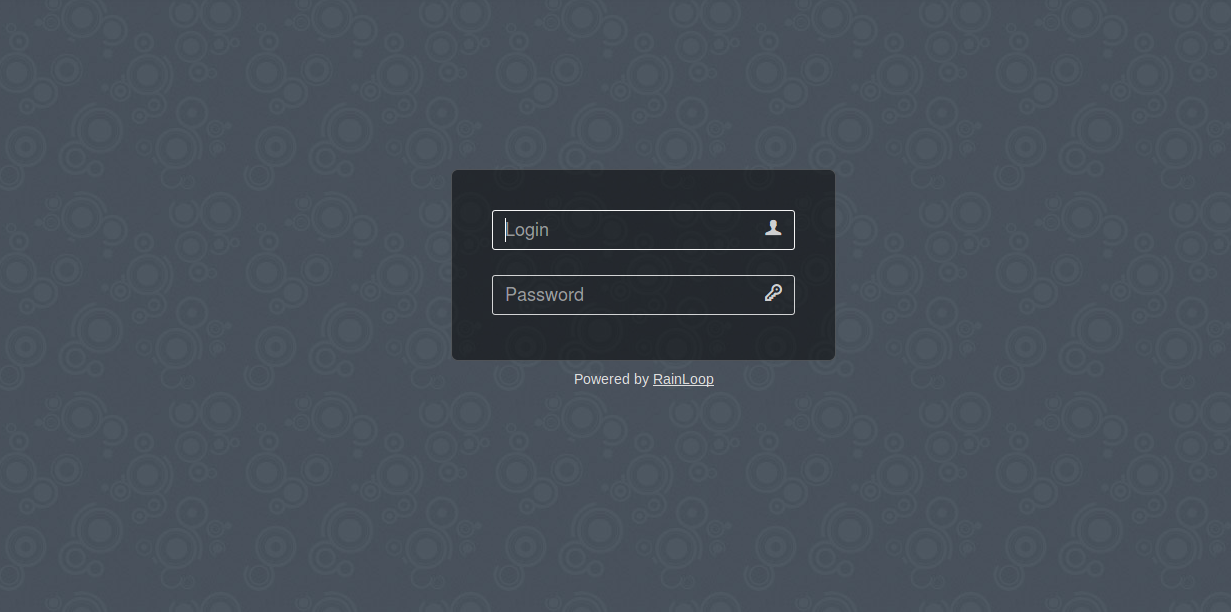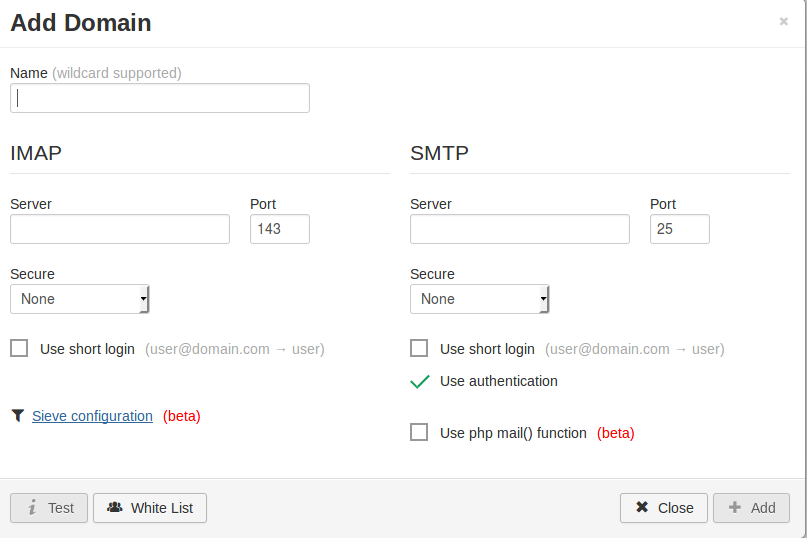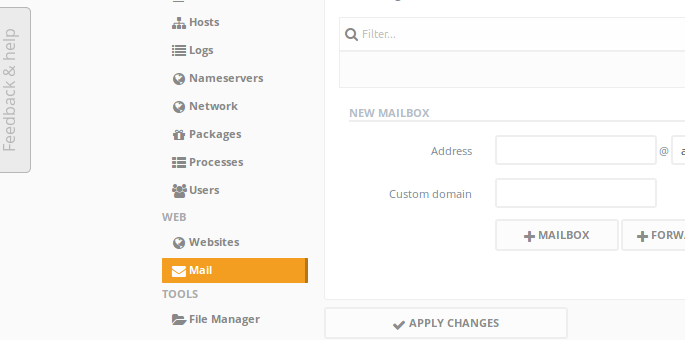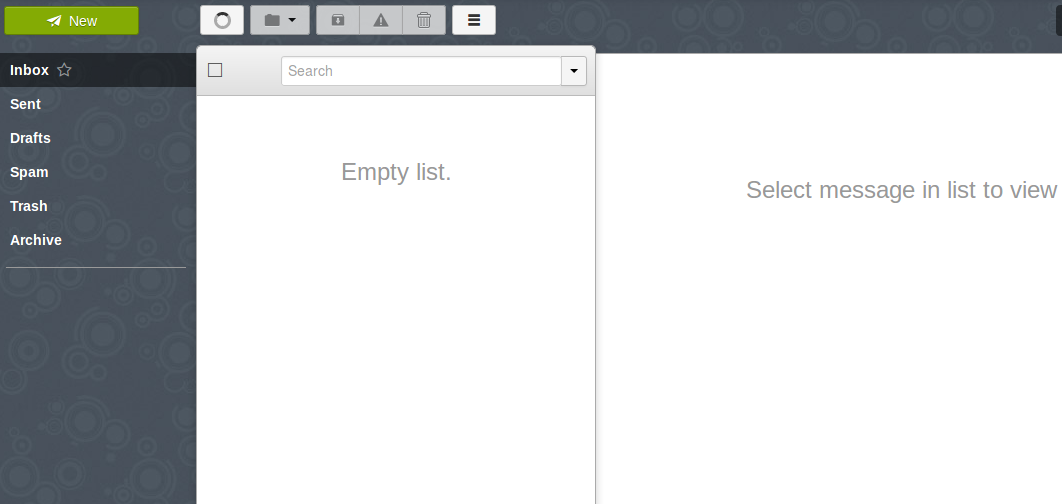Install RainLoop webmail Client on Ajenti Control Panel
Install RainLoop webmail Client on Ajenti Control Panel
Date Posted:05-04-2017
Assumption:
- Linux Host.
- Ajenti Control panel. If Ajienti control panel is not installed, please follow the post on install Ajenti Control Panel
- Ajenti-v website package install.
Implementation:
Create a new website on Ajenti Control Panel :
- Select Websites under WEB
- Under Domains Tab, Click on ADD and enter domain name as mail.domain.tld followed by APPLY CHANGES.
- On General Tab, under WEBSITE FILES, Select Path as /home/webmail. Click on APPLY CHANGES.
- Under Content Tab, Select Php FastCGI. Click on Create followed by APPLY CHANGES
Install Rainloop webmail:
Cd to the webmail directory.
cd /home/webmail
Download and install the webmail client.
wget http://repository.rainloop.net/installer.php
php installer.php
Change the permission of files.
chown -R www-data. .
Configure Rainloop Webmail:
Access the URL https://mail.domain.tld/?admin.
The default login details will be
Username:admin
Password:12345
Go to Security and Enter the current password. Enter New Password and Repeat and click on Update Password
Go to Domains > Add Domains. You can remove gmail.com, outlook.com and other domains.
Enter the below Details on the screen.
Name:domain.tld
Under IMAP
Server:mail.domain.tld
Port:143
Under SMTP
Server:mail.domain.tld
Port:25
Select Test. Once you confirm there is no error, Click on +Add
Add Email Account on Ajenti Control panel:
Login to Ajenti Control panel using https://IP-Address:8000
Under WEB, select Mail
Add the below Details.
Address: <email account> @ <Select domain.tld>
Click on +MailBox
Under Mailbox, select the email account which we created. Select change password. Enter the new password
Click on APPLY CHANGES.
Verification:
Access the webmail interface on the browser http://mail.domain.tld
Use the login which you created to access the webmail.