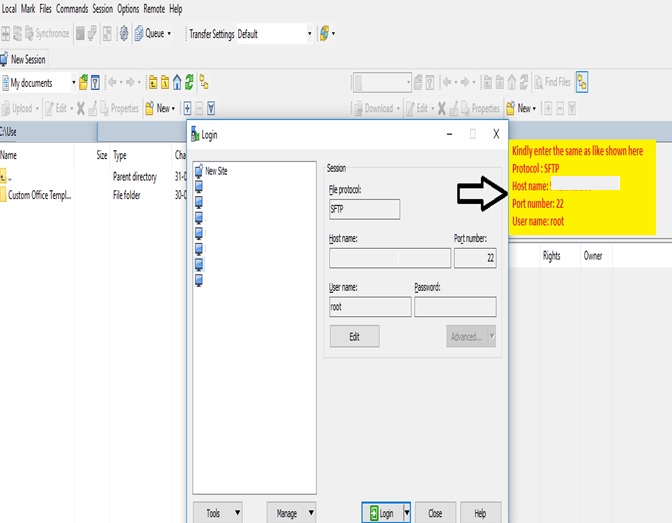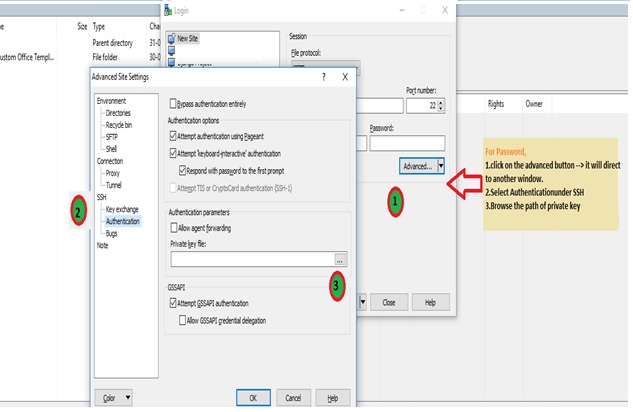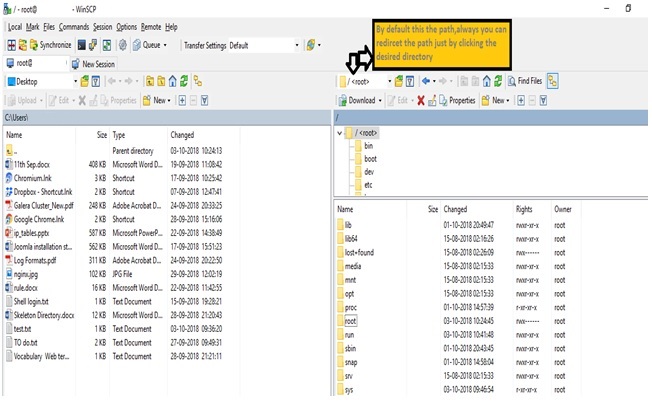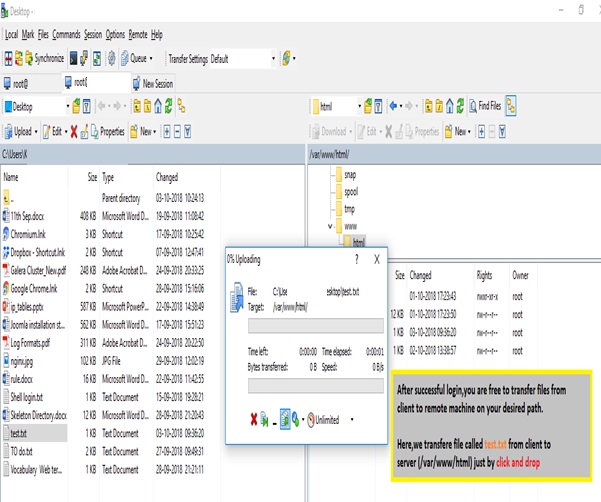File transfer using Winscp
File transfer using Winscp
Posted On : 04-10-2018
In this article we are going to explain how to transfer files from Windows Client machine to remote server.On account of files transfer from local windows client to remote, we’re using WinSCP plugin to perform the same.
Introduction:
WinSCP (Windows Secure Copy) is a free and open-sources SFTP,FTP,WebDAV,Amazon S3 and SCP client for Microsoft windows.Its main function is secure file transfer between local machine to a remote system.The WinSCP uses cryptographical methods,integrated in SSH to protect your login details and personal information from password sniffing and malicious monitoring of the sessions between your local client and the remote server.
Requirement :
> Download WinSCP software from official site (https://winscp.net/eng/download.php)
> Windows OS 8/10
Note :
1.We’re using WinSCP version =5.134
2.To be able to use the software for SFTP protocol using server (remote password or by using RSA Private Key)
How to transfer file from local client to remote server?
Step 1 : Login to the remote server using WinSCP from client machine.
You can login with listed details in the given figure using remote password (If you’re using Key authentication,please follow next step)
Step 2 : Login using authentication Key.
Clearly we explained the steps as {1,2,3} for authentication by RSA private key and click log in.
If you want to learn about ‘How to configure SSH Key access to Linux Server using Windows (client)?’,kindly refer the below link.
https://blog.pheonixsolutions.com/how-to-configure-ssh-key-access-to-linux-server-using-windows-client/
Step 3 : How to access your server directory on WinSCP
Step 4 : File transfer from local machine to remote machine
Yeah! Now you had successfully transferred file from local to remote machine using password/private key authentication.
Please feel free to provide constructive feedback. Comments are greatly appreciated !