How to change the location for backup files in Plesk for Windows Server?
Introduction:
Plesk is a web hosting control panel that allows server administrators to manage websites, domains, and various server functionalities. In this article, we will see how changing the backup file location can be useful for managing disk space or storing backups in a specific directory or external storage.
Step1:
Connect to a Plesk server via RDP.
Step2:
Start Plesk Reconfigurator at Windows Start > All Programs > Plesk.
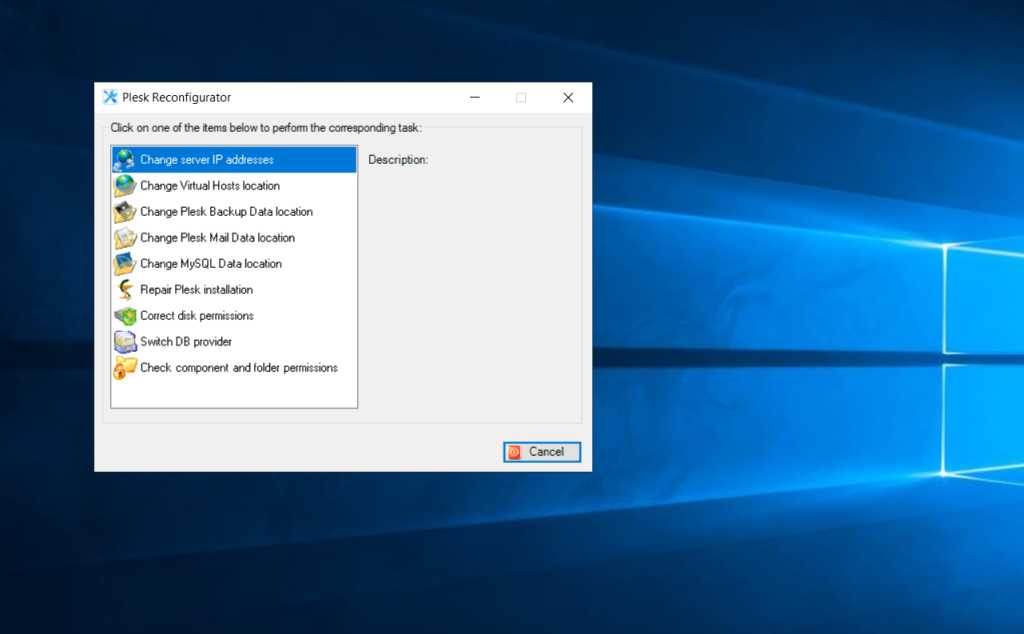
Step3:
In Plesk Reconfigurator, select Change Plesk Backup Data location.
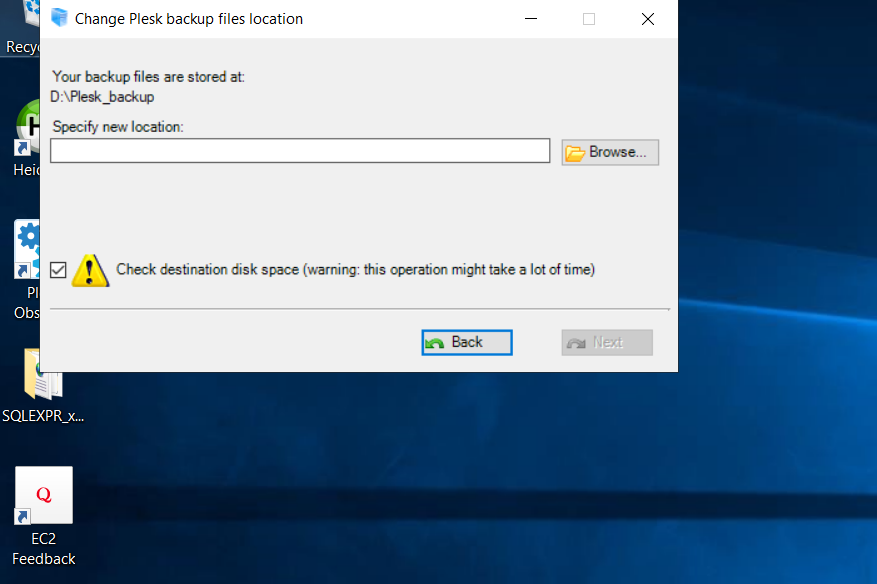
Step4:
Browse a new location for backup files and click Next. All existing backup data will be transferred to the new location as well. During this operation, Plesk will be stopped.
Note: The Plesk backup data folder cannot be created inside a user’s profile folder C:Users.
Conclusion:
Changing the location for backup files in Plesk for Windows Server involves accessing the Backup Manager and modifying the storage settings. By selecting either “FTP Storage” or “Local/Network Drive,” you can specify the new location where backup files should be stored.
