Configure Varnish With Apache On CentOS 7
Configure Varnish With Apache On CentOS 7
Date published: 01/05/2019
Introduction
Varnish Cache is a web application accelerator also known as a caching HTTP reverse proxy. Most certainly, you will install it in front of any server that speaks HTTP and configure it to cache the contents.
Varnish Cache is really, very fast and handles request at high speed. It typically speeds up delivery with a factor of 300 – 1000x, depending on your architecture.
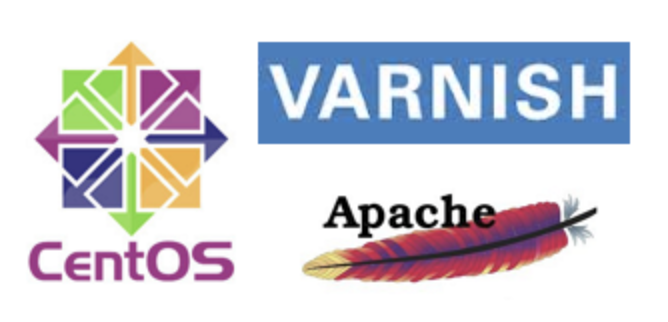
Varnish Cache webserver as Frontend and Apache webserver as backend
prerequisite
- However, we need server running CentOS 7 with Apache installed with any version.
Procedure for installation of Varnish
Before installing Varnish in your server, you will have to install the EPEL repository.
sudo yum install -y epel-releaseFor instance, install varnish in server
yum install -y varnishAfter installation, you will need to start Varnish and enable it to start on boot.
sudo systemctl start varnish
sudo systemctl enable varnishMoreover, check the status of Varnish.
sudo systemctl status varnishLikewise, check the version of Varnish
sudo varnishd -VConfiguration of Varnish setup
The default varnish configuration file will be located in the /etc/varnish directory in CentOS 7.
To make Varnish work in front of Apache, you will need to set up some basic configurations like given details below.
By default Varnish listens on port 6081. Use network tools such as netstat for confirmation.
You will need to change port 6081 to 80 so that website requests access the Varnish cache first. Similarly, you can do this by editing the varnish.params config file.
sudo nano /etc/varnish/varnish.params
Change VARNISH_LISTEN_PORT from 6081 to 80:
VARNISH_LISTEN_PORT=80
Save the file, then open the default.vcl file. This file tells varnish to look for the server content:
sudo nano /etc/varnish/default.vcl
All the above, update the Varnish to get the content on port 8080.
backend default {
.host = "127.0.0.1";
.port = "8080";
}
Configure Apache [backend] To Work With Varnish
By default Apache listens on port 80.
Similarly in the vein, you need to make Apache to run behind Varnish caching by changing the default Apache port to 8080.
To do this, edit the httpd.conf config file of Apache:
sudo nano /etc/httpd/conf/httpd.conf
Search for Listen 80 and replace it with Listen 8080:
Listen 8080
Save and close the file, restart Apache and Varnish to reflect the changes in port.
sudo apachectl restart sudo systemctl restart varnish
Test the web severs
Now we have successfully configured Varnish and Apache running together.
To verify that Varnish is on and working, you can use the curlcommand to view the HTTP header:
curl -I http://localhost
You should see the output something like this:
HTTP/1.1 200 OK Date: Wed, 01 May 2019 09:49:37 GMT Server: Apache/2.4.6 (CentOS) Last-Modified: Fri, 18 Apr 2019 11:39:13 GMT ETag: "6c-5211cdbf61c14" Content-Length: 108 Content-Type: text/html; charset=UTF-8 X-Varnish: 32770 Age: 0 Via: 1.1 varnish-v4 Connection: keep-alive
That’s it
Thanks for using pheonix solutions.
You find this tutorial helpful? Share with your friends to keep it alive.
